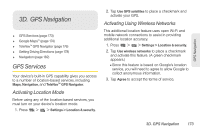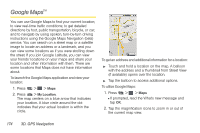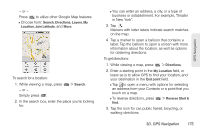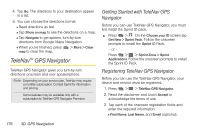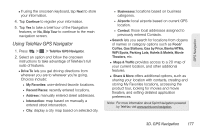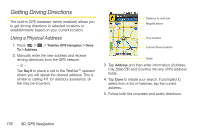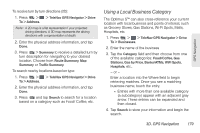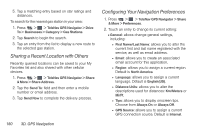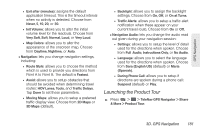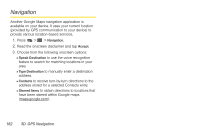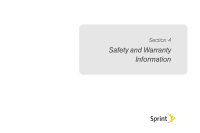LG LS670 Owner's Manual - Page 192
Getting Driving Directions, Using a Physical Address
 |
View all LG LS670 manuals
Add to My Manuals
Save this manual to your list of manuals |
Page 192 highlights
Getting Driving Directions The built-in GPS hardware (when enabled) allows you to get driving directions to selected locations or establishments based on your current location. Using a Physical Address 1. Press > > TeleNav GPS Navigator > Drive To > Address. 2. Manually enter the new address and receive driving directions from the GPS network. - or - Tap Say It to place a call to the TeleNav™ operator where you will speak the desired address. This is similar to calling 411 for directory assistance. (A fee may be incurred.) Distance to next turn Magnifications Your location Current Street location Scale 3. Tap Address and then enter information (Address, City, State/ZIP, and Country) into any of the address fields. 4. Tap Done to initiate your search. If prompted to select from a list of matches, tap the correct address. 5. Follow both the onscreen and audio directions. 178 3D. GPS Navigation