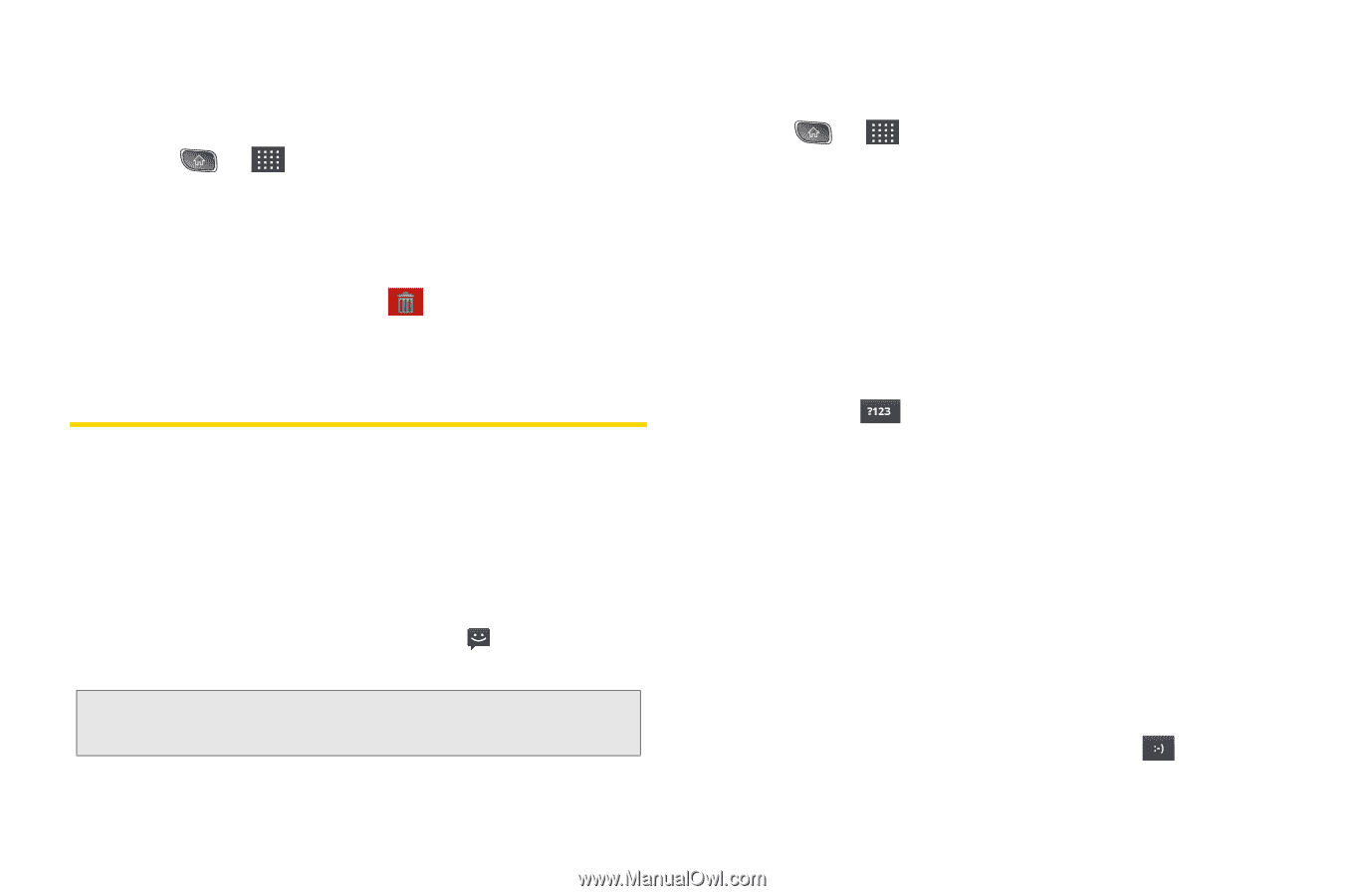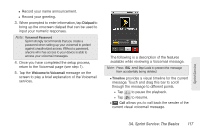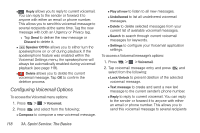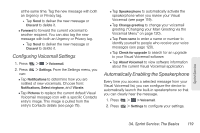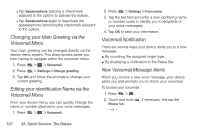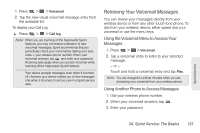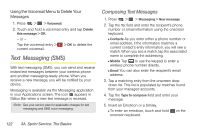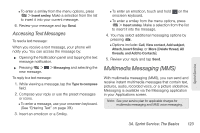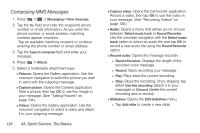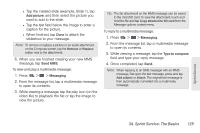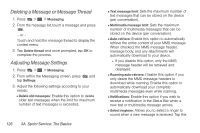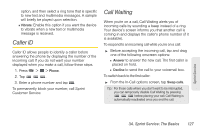LG LS670 Owner's Manual - Page 136
Text Messaging (SMS), Composing Text Messages
 |
View all LG LS670 manuals
Add to My Manuals
Save this manual to your list of manuals |
Page 136 highlights
Using the Voicemail Menu to Delete Your Messages 1. Press > > Voicemail. 2. Touch and hold a voicemail entry and tap Delete this message > OK. - or - Tap the voicemail entry > > OK to delete the current voicemail. Text Messaging (SMS) With text messaging (SMS), you can send and receive instant text messages between your wireless phone and another messaging-ready phone. When you receive a new message, you will be notified by your device. Messaging is available via the Messaging application in your Applications screen. The icon appears in Status Bar when a new text message is received. Note: See your service plan for applicable charges for text messaging and SMS voice messaging. 122 3A. Sprint Service: The Basics Composing Text Messages 1. Press > > Messaging > New message. 2. Tap the To: field and enter the recipient's phone number or email information using the onscreen keyboard. Ⅲ Contacts As you enter either a phone number or email address, if the information matches a current contact's entry information, you will see a match. When you see a match, tap the associated name to complete the addressing. Ⅲ Mobile Tap to use the keypad to enter a wireless phone number directly. Ⅲ Email You can also enter the recipient's email address. 3. Tap a matching entry from the onscreen dropdown list. This list is populated by matches found from your managed accounts. 4. Tap the Type to compose field and enter your message. 5. Insert an Emoticon or a Smiley. Ⅲ To enter an emoticon, touch and hold on the onscreen keyboard.