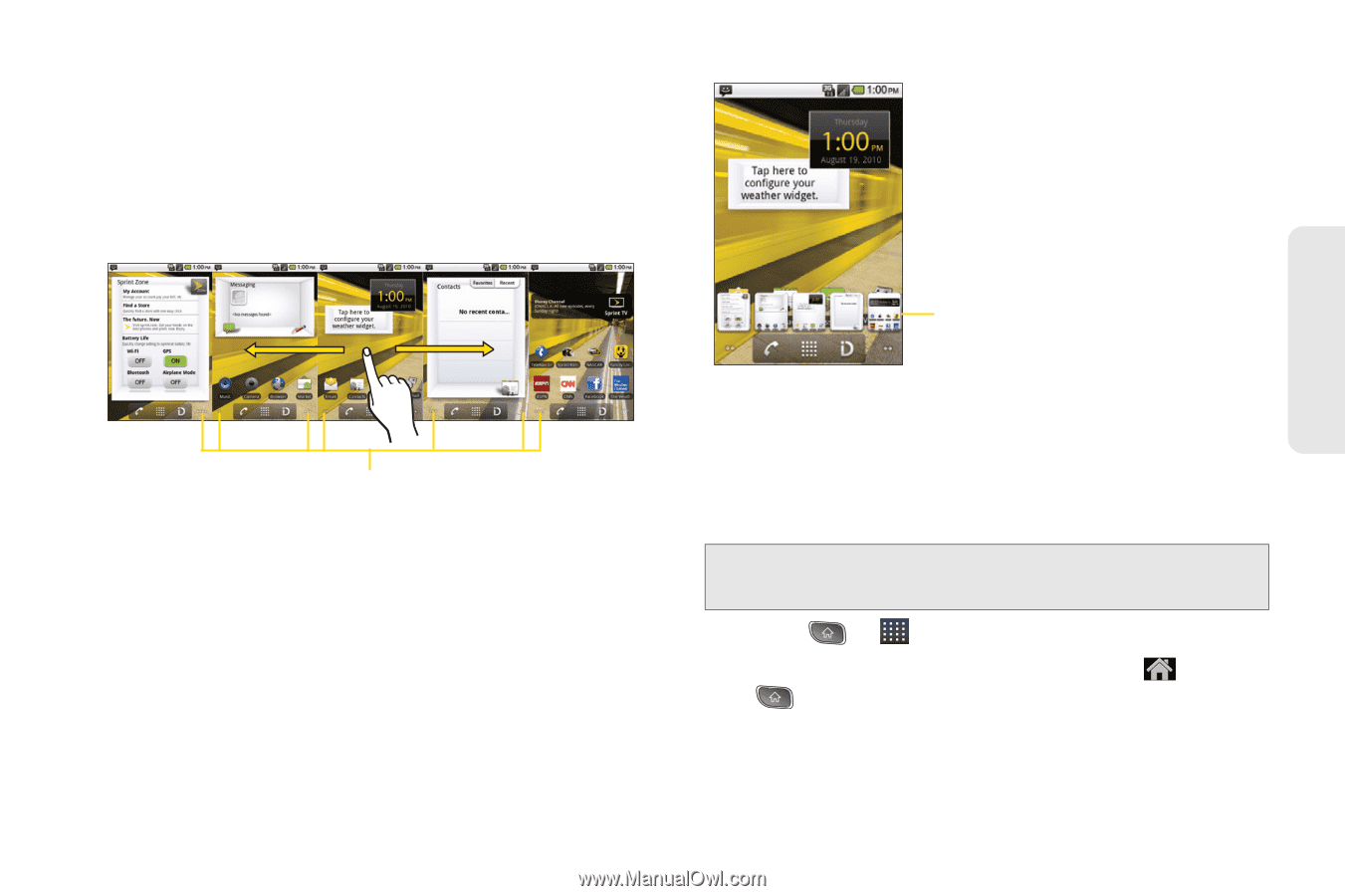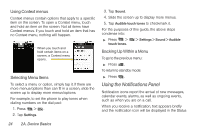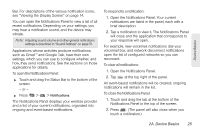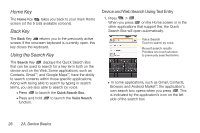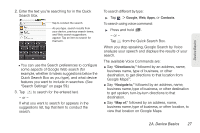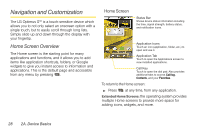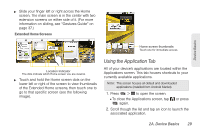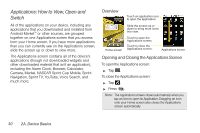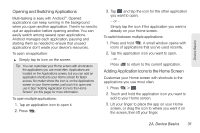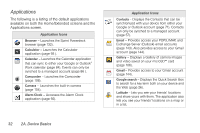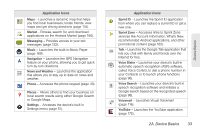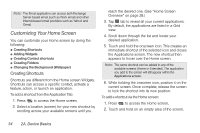LG LS670 Owner's Manual - Page 43
Using the Application Tab, Applications screen. This tab houses shortcuts to your
 |
View all LG LS670 manuals
Add to My Manuals
Save this manual to your list of manuals |
Page 43 highlights
ᮣ Slide your finger left or right across the Home screen. The main screen is in the center with two extension screens on either side of it. (For more information on sliding, see "Gestures Guide" on page 37.) Extended Home Screens Device Basics Home screen thumbnails Touch one for immediate access. Location Indicator The dots indicate which Home screen you are viewing. ᮣ Touch and hold the Home screen dots on the lower left or right of the screen to view thumbnails of the Extended Home screens, then touch one to go to that specific screen (see the following image). Using the Application Tab All of your device's applications are located within the Applications screen. This tab houses shortcuts to your currently available applications. Note: This screen houses all default and downloaded applications (installed from Android Market). 1. Press > to open the screen. Ⅲ To close the Applications screen, tap or press again. 2. Scroll though the list and tap an icon to launch the associated application. 2A. Device Basics 29