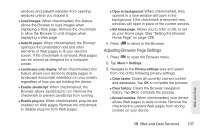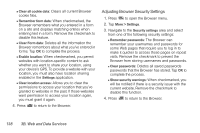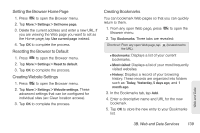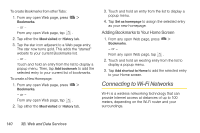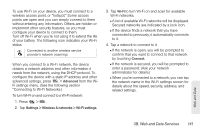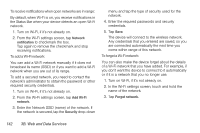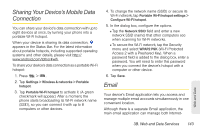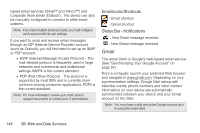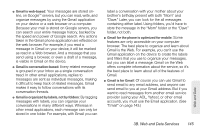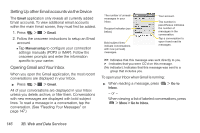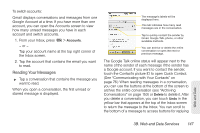LG LS670 Owner's Manual - Page 156
To receive notifications when open networks are in range, To add a Wi-Fi network
 |
View all LG LS670 manuals
Add to My Manuals
Save this manual to your list of manuals |
Page 156 highlights
To receive notifications when open networks are in range: By default, when Wi-Fi is on, you receive notifications in the Status Bar when your device detects an open Wi-Fi network. 1. Turn on Wi-Fi, if it's not already on. 2. From the Wi-Fi settings screen, tap Network notification to checkmark the box. Tap again to remove the checkmark and stop receiving notifications. To add a Wi-Fi network: You can add a Wi-Fi network manually if it does not broadcast its name (SSID) or if you want to add a Wi-Fi network when you are out of its range. To add a secured network, you need to contact the network's administrator to obtain the password or other required security credentials. 1. Turn on Wi-Fi, if it's not already on. 2. From the Wi-Fi settings screen, tap Add Wi-Fi network. 3. Enter the Network SSID (name) of the network. If the network is secured, tap the Security drop-down menu and tap the type of security used for the network. 4. Enter the required passwords and security credentials. 5. Tap Save. The device will connect to the wireless network. Any credentials that you entered are saved, so you are connected automatically the next time you come within range of this network. To forget a Wi-Fi network: You can also make the device forget about the details of a Wi-Fi network that you have added. For example, if you don't want the device to connect to it automatically or if it is a network that you no longer use. 1. Turn on Wi-Fi, if it's not already on. 2. In the Wi-Fi settings screen, touch and hold the name of the network. 3. Tap Forget network. 142 3B. Web and Data Services