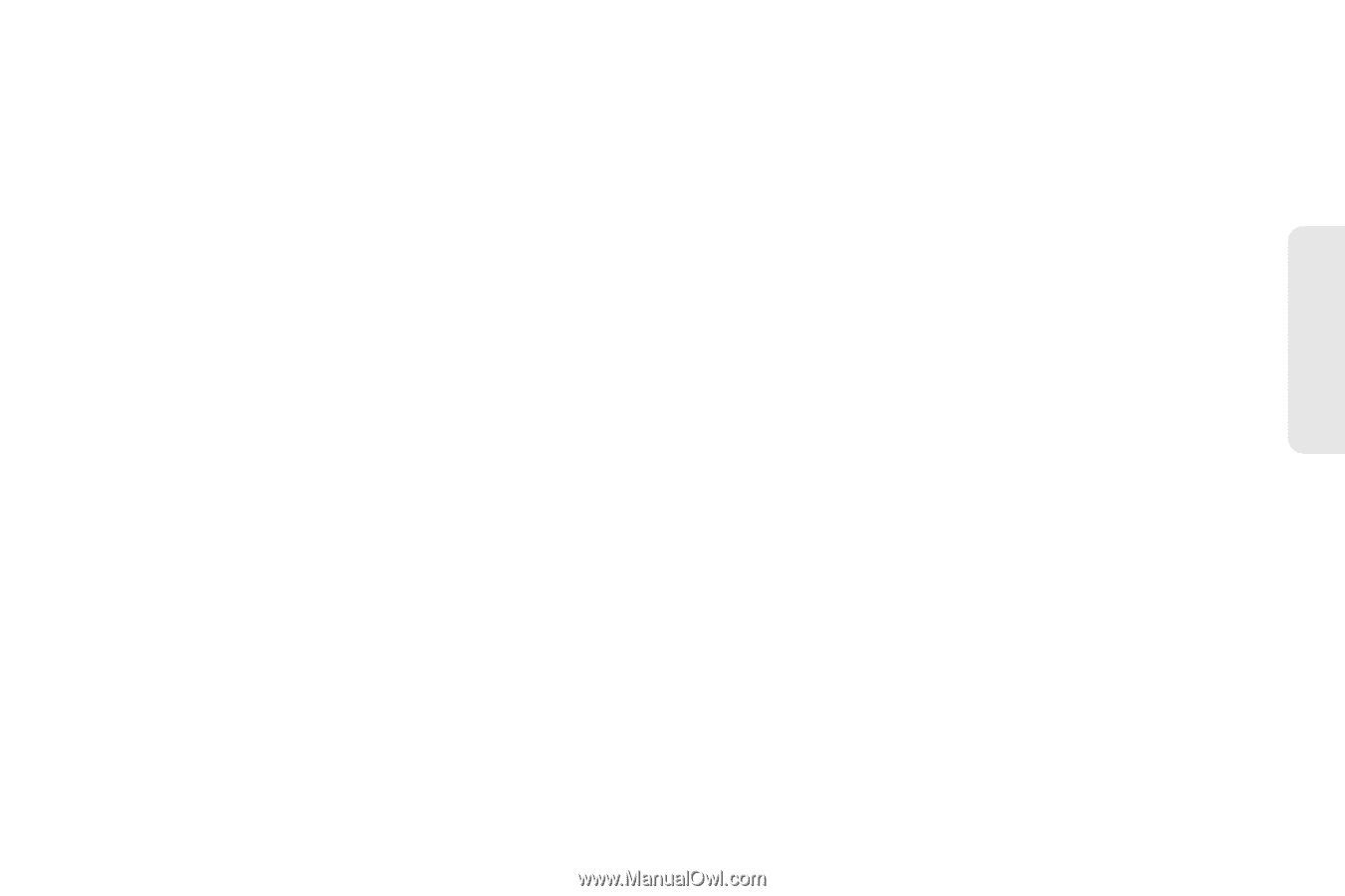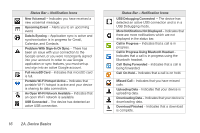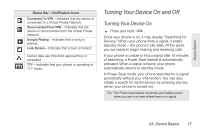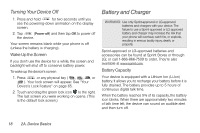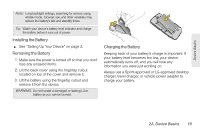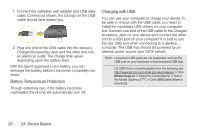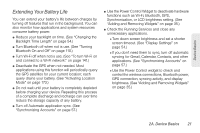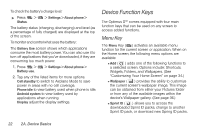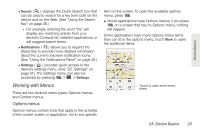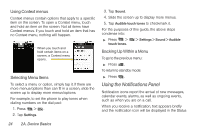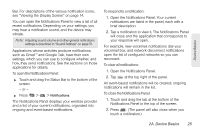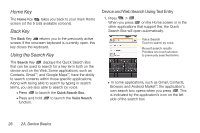LG LS670 Owner's Manual - Page 35
Extending Your Battery Life, brightness. See Adding and Removing Widgets - extended battery
 |
View all LG LS670 manuals
Add to My Manuals
Save this manual to your list of manuals |
Page 35 highlights
Device Basics Extending Your Battery Life You can extend your battery's life between charges by turning off features that run in the background. You can also monitor how applications and system resources consume battery power. ⅷ Reduce your backlight on time. (See "Changing the Backlight Time Length" on page 54.) ⅷ Turn Bluetooth off when not is use. (See "Turning Bluetooth On and Off" on page 110.) ⅷ Turn Wi-Fi off when not is use. (See "To turn Wi-Fi on and connect to a Wi-Fi network:" on page 141.) ⅷ Deactivate the GPS when not needed. Most applications using this function will periodically query the GPS satellites for your current location; each query drains your battery. (See "Activating Location Mode" on page 173.) ⅷ Do not wait until your battery is completely depleted before charging your device. Repeating this process of a complete discharge and recharge can over time reduce the storage capacity of any battery. ⅷ Turn off Automatic application sync. (See "Synchronizing Accounts" on page 57.) ⅷ Use the Power Control Widget to deactivate hardware functions such as Wi-Fi, Bluetooth, GPS, Synchronization, or LCD brightness setting. (See "Adding and Removing Widgets" on page 35.) ⅷ Check the Running Services and close any unnecessary applications. Ⅲ Turn down screen brightness and set a shorter screen timeout. (See "Display Settings" on page 54.) Ⅲ If you don't need them to sync, turn off automatic syncing for Gmail, Calendar, Contacts, and other applications. (See "Synchronizing Accounts" on page 57.) Ⅲ Use the Power Control widget to check and control the wireless connections, Bluetooth power, GPS connection, syncing activity, and display brightness. (See "Adding and Removing Widgets" on page 35.) 2A. Device Basics 21