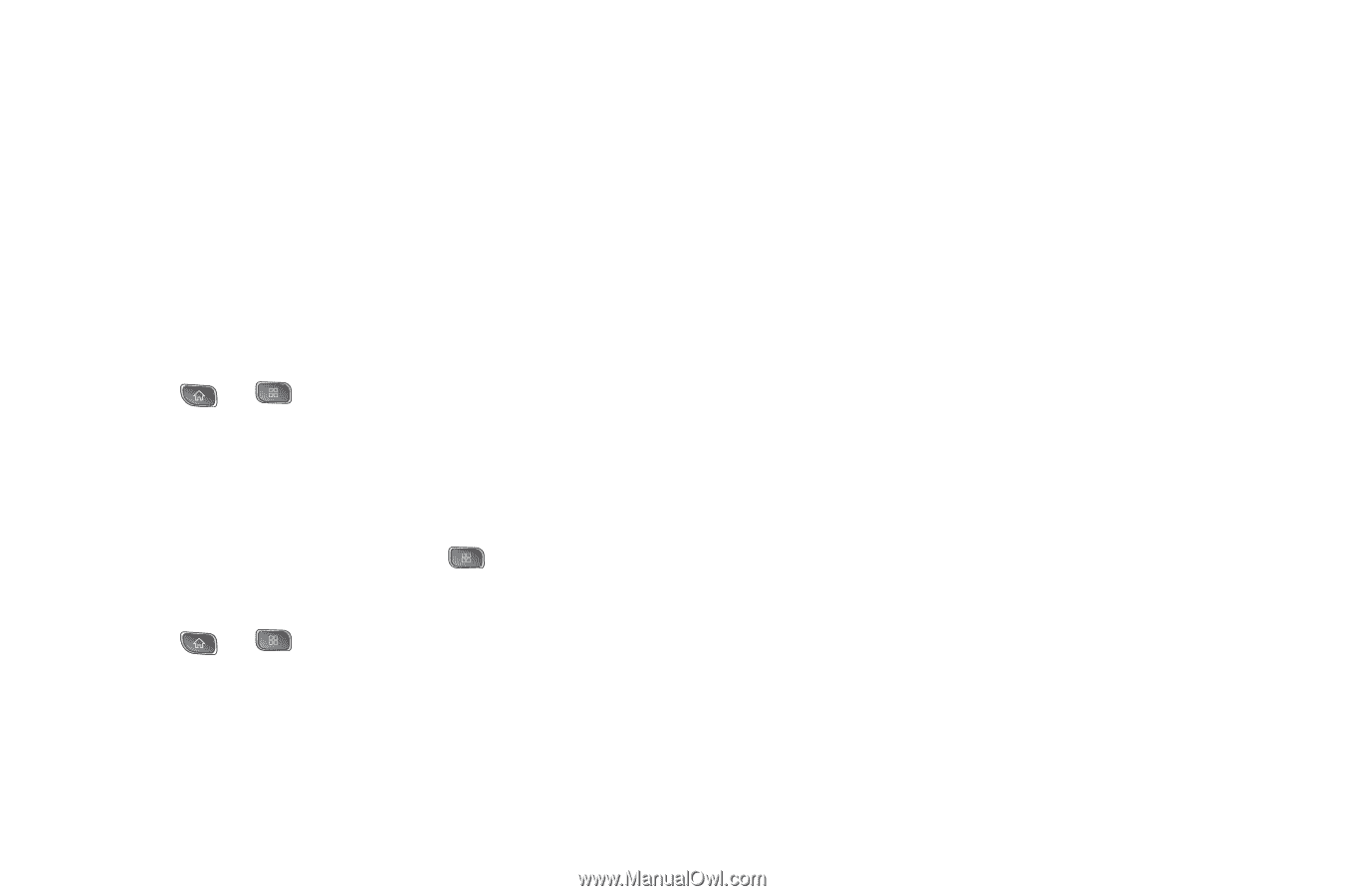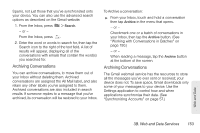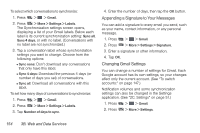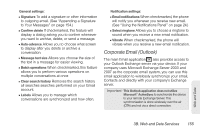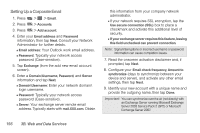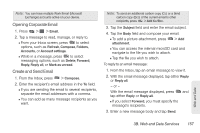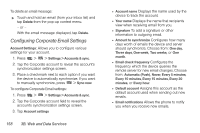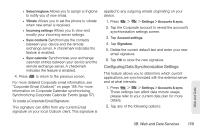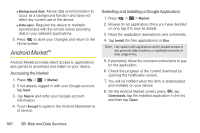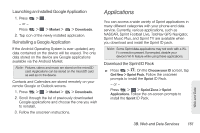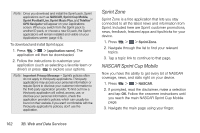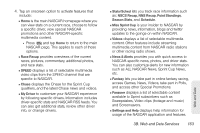LG LS670 Owner's Manual - Page 172
Configuring Corporate Email Settings, To delete an email message
 |
View all LG LS670 manuals
Add to My Manuals
Save this manual to your list of manuals |
Page 172 highlights
To delete an email message: ᮣ Touch and hold an email (from your inbox list) and tap Delete from the pop-up context menu. - or - With the email message displayed, tap Delete. Configuring Corporate Email Settings Account Settings: Allows you to configure various settings for your account. 1. Press > > Settings > Accounts & sync. 2. Tap the Corporate account to reveal the account's synchronization settings screen. 3. Place a checkmark next to each option if you want the device to automatically synchronize. If you want to manually synchronize, press > Sync now. To configure Corporate Email settings: 1. Press > > Settings > Accounts & sync. 2. Tap the Corporate account field to reveal the account's synchronization settings screen. 3. Tap Account settings 158 3B. Web and Data Services ● Account name Displays the name used by the device to track the account. ● Your name Displays the name that recipients view when receiving email from you. ● Signature To add a signature or other information to outgoing email. ● Amount to synchronize Configures how many days worth of emails the device and server should synchronize. Choose from: One day, Three days, One week, Two weeks, or One month. ● Email check frequency Configures the frequency which the device queries the remote server for new email changes. Choose from: Automatic (Push), Never, Every 5 minutes, Every 10 minutes, Every 15 minutes, Every 30 minutes, or Every hour. ● Default account Assigns this account as the default account used when sending out new emails. ● Email notifications Allows the phone to notify you when you receive new emails.