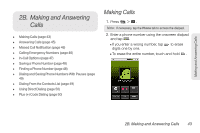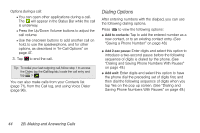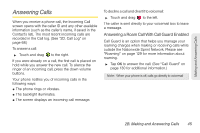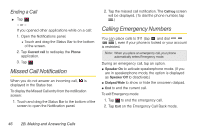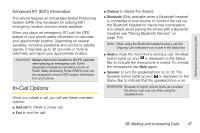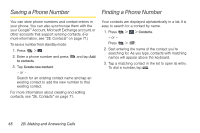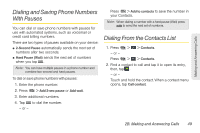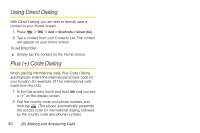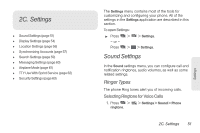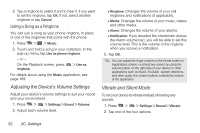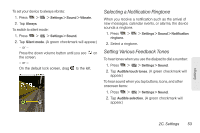LG LS670 Owner's Manual - Page 62
Saving a Phone Number, Finding a Phone Number
 |
View all LG LS670 manuals
Add to My Manuals
Save this manual to your list of manuals |
Page 62 highlights
Saving a Phone Number Finding a Phone Number You can store phone numbers and contact entries in your phone. You can also synchronize them with the your GoogleTM Account, Microsoft Exchange account, or other accounts that support syncing contacts. (For more information, see "2E. Contacts" on page 71.) To save a number from standby mode: 1. Press > . 2. Enter a phone number and press to contacts. and tap Add 3. Tap Create new contact. - or - Search for an existing contact name and tap an existing contact to add the new number to that existing contact. For more information about creating and editing contacts, see "2E. Contacts" on page 71. Your contacts are displayed alphabetically in a list. It is easy to search for a contact by name. 1. Press > > Contacts. - or - Press > . 2. Start entering the name of the contact you're searching for. As you type, contacts with matching names will appear above the keyboard. 3. Tap a matching contact in the list to open its entry. To dial a number, tap . 48 2B. Making and Answering Calls