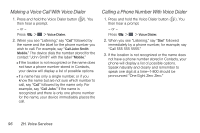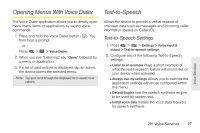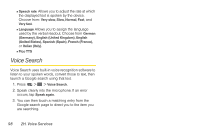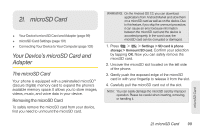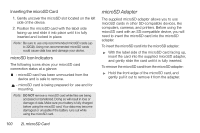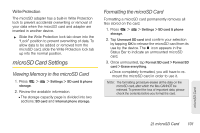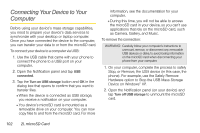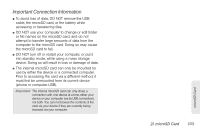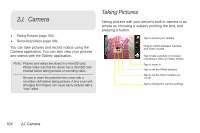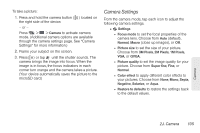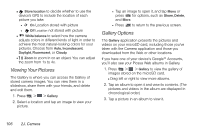LG LS670 Owner's Manual - Page 115
microSD Card Settings, Viewing Memory in the microSD Card, Formatting the microSD Card - reviews
 |
View all LG LS670 manuals
Add to My Manuals
Save this manual to your list of manuals |
Page 115 highlights
Write Protection The microSD adapter has a built-in Write Protection lock to prevent accidental overwriting or removal of your data when the microSD card and adapter are inserted in another device. ᮣ Slide the Write Protection lock tab down into the "Lock" position to prevent overwriting of data. To allow data to be added or removed from the microSD card, slide the Write Protection lock tab up into the normal position. microSD Card Settings Viewing Memory in the microSD Card 1. Press > storage. > Settings > SD card & phone 2. Review the available information. Ⅲ The storage capacity page is divided into two sections: SD card and Internal phone storage. Formatting the microSD Card Formatting a microSD card permanently removes all files stored on the card. 1. Press > storage. > Settings > SD card & phone 2. Tap Unmount SD card and confirm your selection by tapping OK to release the microSD card from its use by the device. The icon appears in the Status Bar to indicate an unmounted microSD card. 3. Once unmounted, tap Format SD card > Format SD card > Erase everything. Ⅲ Once completely formatted, you will have to remount the microSD card in order to use it. Note: The formatting procedure erases all the data on the microSD card, after which the files CANNOT be retrieved. To prevent the loss of important data, please check the contents before you format the card. microSD Card 2I. microSD Card 101