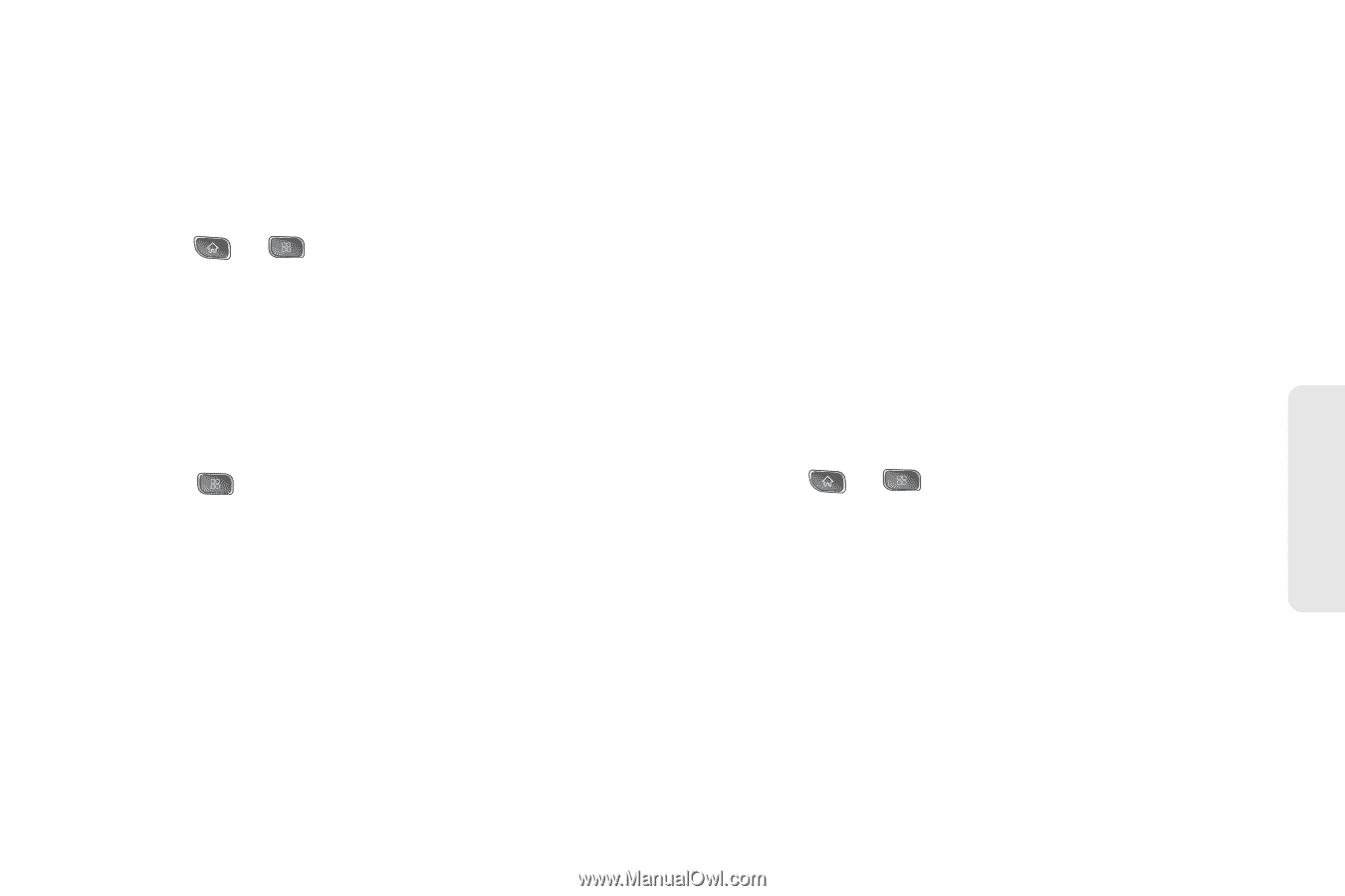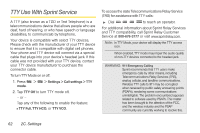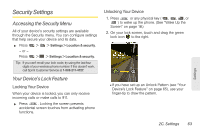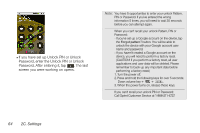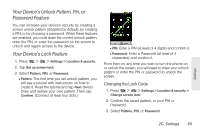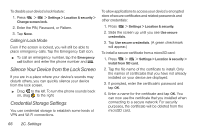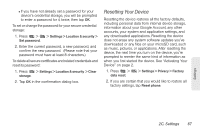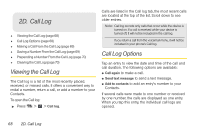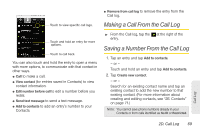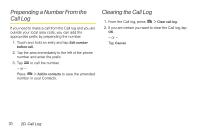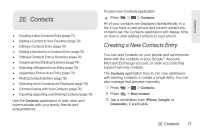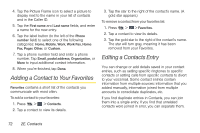LG LS670 Owner's Manual - Page 81
Resetting Your Device, does not erase any system software updates you've - factory reset
 |
View all LG LS670 manuals
Add to My Manuals
Save this manual to your list of manuals |
Page 81 highlights
Ⅲ If you have not already set a password for your device's credential storage, you will be prompted to enter a password for it, twice, then tap OK. To set or change the password for your secure credential storage: 1. Press > > Settings > Location & security > Set password. 2. Enter the current password, a new password, and confirm the new password. (Please note that your password must have at least 8 characters.) To delete all secure certificates and related credentials and reset its password: 1. Press > Settings > Location & security > Clear storage. 2. Tap OK in the confirmation dialog box. Resetting Your Device Resetting the device restores all the factory defaults, including personal data from internal device storage, information about your Google Account, any other accounts, your system and application settings, and any downloaded applications. Resetting the device does not erase any system software updates you've downloaded or any files on your microSD card, such as music, pictures, or applications. After resetting the device, the next time you turn on the device, you're prompted to reenter the same kind of information as when you first started the device. See "Activating Your Device" on page 2. 1. Press > data reset. > Settings > Privacy > Factory 2. If you are certain that you would like to restore all factory settings, tap Reset phone. Settings 2C. Settings 67