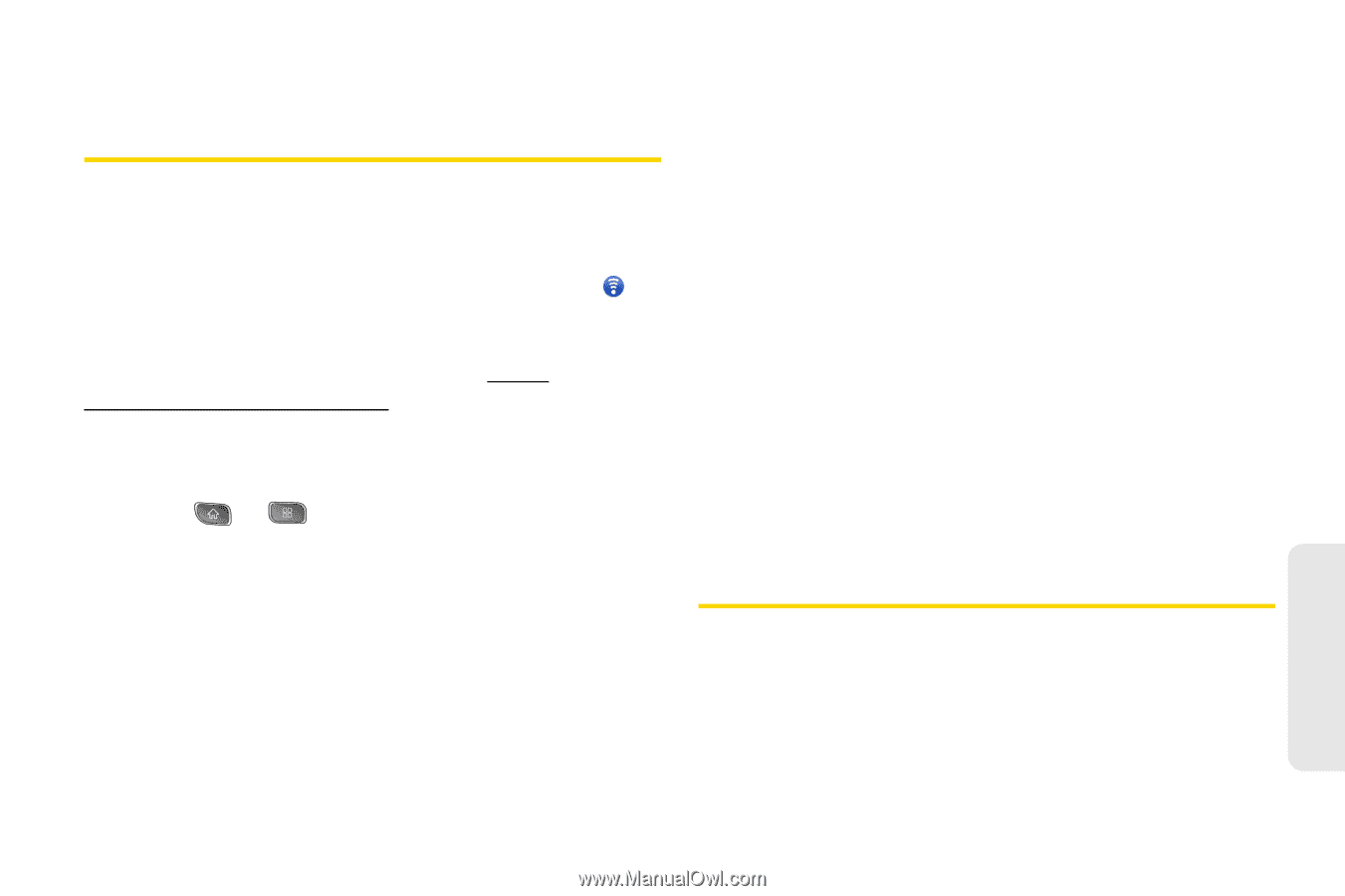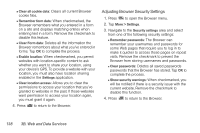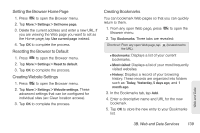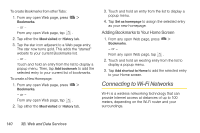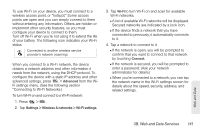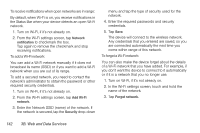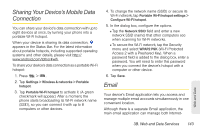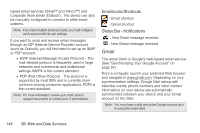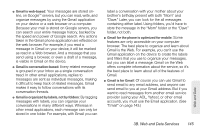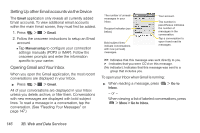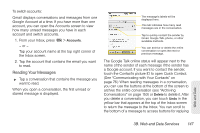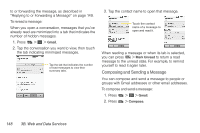LG LS670 Owner's Manual - Page 157
Sharing Your Device’s Mobile Data Connection, Email
 |
View all LG LS670 manuals
Add to My Manuals
Save this manual to your list of manuals |
Page 157 highlights
Sharing Your Device's Mobile Data Connection You can share your device's data connection with up to eight devices at once, by turning your phone into a portable Wi-Fi hotspot. When your device is sharing its data connection, appears in the Status Bar. For the latest information about portable hotspots, including supported operating systems and other details, please visit http:// www.android.com/tether#wifi. To share your device's data connection as a portable Wi-Fi hotspot: 1. Press > . 2. Tap Settings > Wireless & networks > Portable hotspot. 3. Tap Portable Wi-Fi hotspot to activate it. (A green checkmark will appear.) After a moment, the phone starts broadcasting its Wi-Fi network name (SSID), so you can connect it with up to 8 computers or other devices. 4. To change the network name (SSID) or secure its Wi-Fi network, tap Portable Wi-Fi hotspot settings > Configure Wi-Fi hotspot. 5. In the dialog box, configure the options. Ⅲ Tap the Network SSID field and enter a new network SSID (name) that other computers see when scanning for Wi-Fi networks. Ⅲ To secure the Wi-Fi network, tap the Security menu and select WPAP2 PSK (Wi-Fi Protected Access 2 with a Preshared Key). When a password field is added to the dialog box, enter a password. You will need to enter this password when you connect the device's hotspot with a computer or other device. 6. Tap Save. Email Your device's Email application lets you access and manage multiple email accounts simultaneously in one convenient location. Although there is a separate Gmail application, the main email application can manage both Internet- Web and Data 3B. Web and Data Services 143