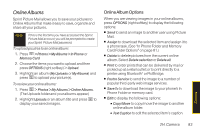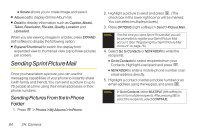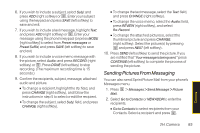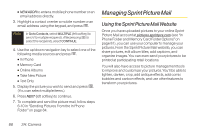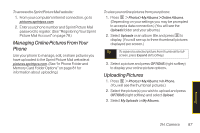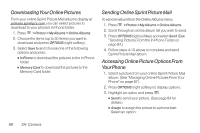LG LX265 User Guide - Page 100
DownloadingYour Online Pictures, Sending Online Sprint Picture Mail
 |
View all LG LX265 manuals
Add to My Manuals
Save this manual to your list of manuals |
Page 100 highlights
DownloadingYourOnline Pictures From your online Sprint Picture Mail albums display at pictures.sprintpcs.com, you can select pictures to download to your phone's In Phone folder. 1. Press > Photos > My Albums > Online Albums. 2. Choose the items (up to 30 items) you want to download and press OPTIONS (right softkey). 3. Select Save to and choose one of the following options and press: Ⅲ In Phone to download the pictures to the In Phone folder. Ⅲ Memory Card to download the pictures to the Memory Card folder. Sending Online Sprint Picture Mail To send an album from the Online Albums menu: 1. Press > Photos > My Albums > Online Albums. 2. Scroll through an online album list you wish to send. 3. Press OPTIONS(right softkey) and select Send.(See "Sending Pictures From the In Phone Folder on page 84.) 4. Follow steps 4-10 above to complete and send Sprint Picture Mail album. Accessing Online Picture Options From Your Phone 1. Select a picture from your online Sprint Picture Mail album. (See "Managing Online Pictures From Your Phone" on page 87.) 2. Press OPTIONS (right softkey) to display options. 3. Highlight an option and press . Ⅲ Send to send your picture. (See page 84 for details.) Ⅲ Assign to assign the picture to a phone task. Select an option: 88 2H: Camera