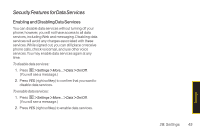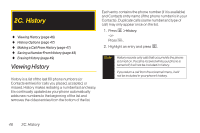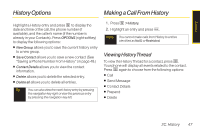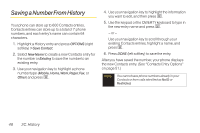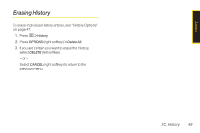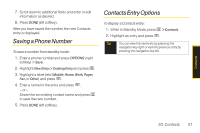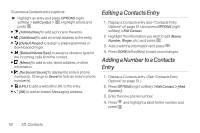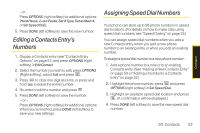LG LX265 User Guide - Page 60
Saving a Number From History
 |
View all LG LX265 manuals
Add to My Manuals
Save this manual to your list of manuals |
Page 60 highlights
Saving a NumberFrom History Your phone can store up to 600 Contacts entries. Contacts entries can store up to a total of 7 phone numbers, and each entry's name can contain 64 characters. 1. Highlight a History entry and press OPTIONS (right softkey) > Save Contact. 2. Select New Name to create a new Contacts entry for the number or Existing to save the number to an existing entry. 3. Use your navigation key to highlight a phone number type (Mobile, Home, Work, Pager, Fax, or Other) and press . 4. Use your navigation key to highlight the information you want to edit, and then press . 5. Use the keypad or the QWERTY keyboard to type in the new entry name and press . - or - Use your navigation key to scroll through your existing Contacts entries, highlight a name, and press . 6. Press DONE (left softkey) to save the entry. After you have saved the number, your phone displays the new Contacts entry. (See "Contacts Entry Options" on page 51.) Note You cannot save phone numbers already in your Contacts or from calls identified as No ID or Restricted. 48 2C. History