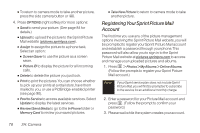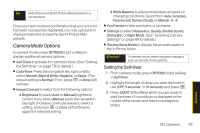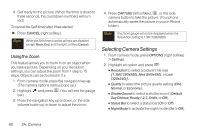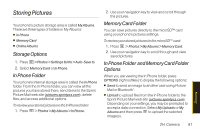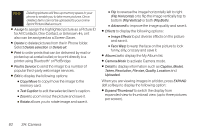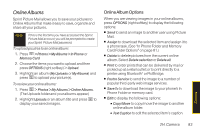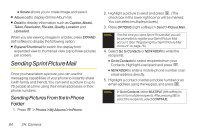LG LX265 User Guide - Page 91
Camera Mode Options, Setting the Self-timer - manual
 |
View all LG LX265 manuals
Add to My Manuals
Save this manual to your list of manuals |
Page 91 highlights
Tip Write down your Sprint Picture Mail password in a secure place. Once you have received confirmation that your account has been successfully registered, you may upload and share pictures and access the Sprint Picture Mail website. Camera Mode Options In camera mode, press OPTIONS (right softkey) to display additional camera options: ⅷ SelfTimer to activate the camera's timer. (See "Setting the Self-timer" on page 79 for details.) ⅷ ColorTone: Press the navigation key right or left to select Normal, Black & White, Negative, or Sepia. (The default setting is Normal.)Then, press or Done (left soft key). ⅷ Image Controls to select from the following options: Ⅲ Brightness to select Auto or Manual brightness control. If you select Manual, press the navigation key right (increase) or left (decrease) to select a setting, and press or Done (left soft key) to apply the selected setting. Ⅲ White Balance to adjust white balance based on changing conditions. Select from Auto, Tungsten, Fluorescent, Sunny, Cloudy, or Manual -5~5. ⅷ Fun Frames to take a picture in a fun frame. ⅷ Settings to select Resolution, Quality, Shutter Sound, Status Bar, or Night Mode. (See "Selecting Camera Settings" on page 80 for details.) ⅷ Review/Send Media to display the pictures saved in the In Phone folder. Shortcut In camera mode, press navigation key up to pop up camera mode options. Setting the Self-timer 1. From camera mode, press OPTIONS (right softkey) > Self Timer. 2. Highlight the length of delay you want the timer to use (OFF, 5 seconds, or 10 seconds) and press . 3. Press START (left softkey) when you are ready to start the timer. (A countdown is displayed in the middle of the screen and the phone begins to beep.) Camera 2H. Camera 79