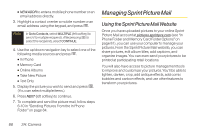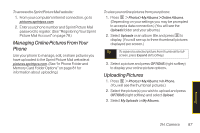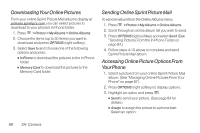LG LX265 User Guide - Page 103
Order Prints, PictBridge, Error, Messages - user guide
 |
View all LG LX265 manuals
Add to My Manuals
Save this manual to your list of manuals |
Page 103 highlights
Note You may not be able to print pictures that you cannot display on your phone. Ⅲ Size: You can set the print size from Default, 4x6 in, letter, or Card. (Print sizes may vary according to the type of printer you have.) Ⅲ Date: You can imprint the date on your pictures. Select On or Off. (Date stamping may not be available depending on the type of printer you have.) Ⅲ Border: You can imprint the border on your pictures. Select On or Off. (This may not unavailable according to the type of printer you have.) Ⅲ Copies: You can set the number of copies (1-20). 4. When you have finished selecting the printer settings, select Print. Note While you are connected to the printer, you cannot make or receive calls during this time. 5. When printing is finished, press . 6. Select Yes. PictBridge Error Messages From time to time you may encounter printing problems. Any printer error messages will be displayed on your phone, informing you of the specific problems encountered. Please refer to the user's guide that came with your printer for descriptions, explanations, and possible resolutions for any error messages. Order Prints This menu allows you to order prints from third party vendors by uploading images saved on your phone. Images saved at the highest quality and resolution settings produce the best prints. 1. Press > Photos > Order Prints. 2. Highlight an onscreen option and press . Ⅲ Options include: Home Delivery or Retail Pickup. 3. Follow the onscreen instructions. Camera 2H. Camera 91