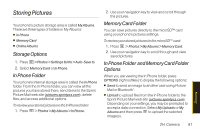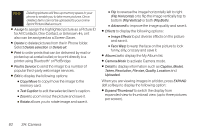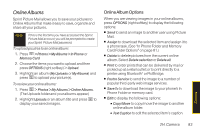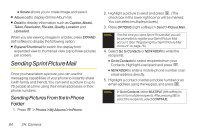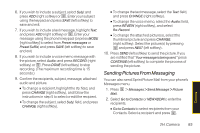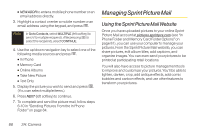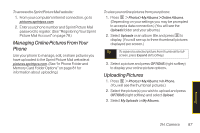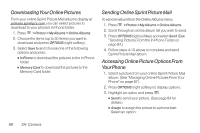LG LX265 User Guide - Page 98
Managing Sprint Picture Mail, Using the Sprint Picture Mail Website
 |
View all LG LX265 manuals
Add to My Manuals
Save this manual to your list of manuals |
Page 98 highlights
Ⅲ NEW ADDR to enter a mobile phone number or an email address directly. 3. Highlight a contact or enter a mobile number or an email address using the keypad, and press . Note In Go to Contacts, select MULTIPLE (left softkey) to send it to multiple recipients. After pressing to select the recipients, select CONTINUE. 4. Use the up/down navigation key to select one of the following media sources and press . Ⅲ In Phone Ⅲ Memory Card Ⅲ Online Albums Ⅲ Take New Picture Ⅲ Text Only 5. Display the picture you wish to send and press . (You can select multiple items.) 6. Press NEXT (left softkey) to continue. 7. To complete and send the picture mail, follow steps 6-10 in "Sending Pictures From the In Phone Folder" on page 84. Managing Sprint Picture Mail Using the Sprint Picture Mail Website Once you have uploaded pictures to your online Sprint Picture Mail account at pictures.sprintpcs.com (see "In Phone Folder and Memory Card Folder Options" on page 81), you can use your computer to manage your pictures. From the Sprint Picture Mail website, you can share pictures, edit album titles, add captions, and organize images. You can even send your pictures to be printed at participating retail locations. You will also have access to picture management tools to improve and customize your pictures. You'll be able to lighten, darken, crop, add antique effects, add comic bubbles and cartoon effects, and use other features to transform your pictures. 86 2H: Camera