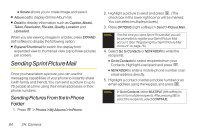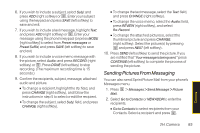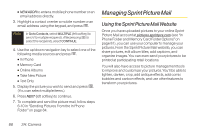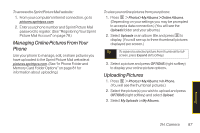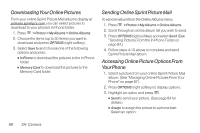LG LX265 User Guide - Page 101
Sprint Servic, Phone folder or Memory Card folder. See
 |
View all LG LX265 manuals
Add to My Manuals
Save this manual to your list of manuals |
Page 101 highlights
Ⅲ Screen Saver to use the picture as a screen saver. Ⅲ Picture ID to display the picture for All Contacts, One Contact, or Unknown #s. Ⅲ Delete to select Delete selection or Delete All to erase a single picture or all pictures saved in the current album. Ⅲ Print to print the pictures. You can choose whether to pick up your prints at a retail store, have them mailed to you, or use a PictBridge-enabled printer (see page 90). Ⅲ Post to Service to access available services. Select Update to display the latest services. Ⅲ Save to to copy the selected pictures to the In Phone folder or Memory Card folder. (See "In Phone Folder" or "Memory Card Folder" on page 81.) Ⅲ Edit to display the following options: Ⅲ Copy/Move to copy or move pictures to a selected album: Ⅲ CopyThis to copy the selected pictures to another album. Ⅲ Copy All to copy all pictures in the current album to another album. Ⅲ MoveThis to move the selected pictures to another album. Ⅲ Move All to move all pictures in the current album to another album. Ⅲ Text Caption to edit the selected item's caption. Ⅲ Rotate allows you to rotate image and save it. Ⅲ Album List to display the online album list. Press OPTIONS (right softkey) > Create Album to create a new album. Ⅲ Detail to display information such as Caption, Model, Taken, Resolution, File size, Quality, Location and Uploaded. Camera 2H. Camera 89