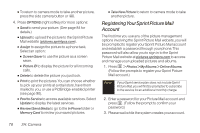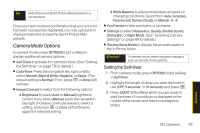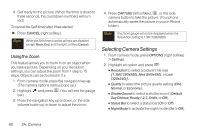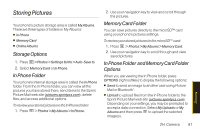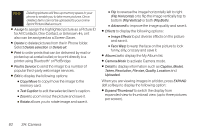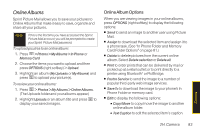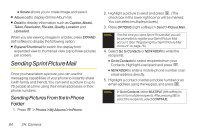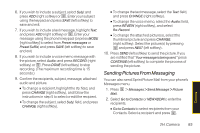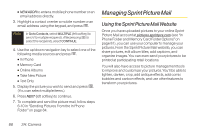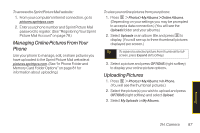LG LX265 User Guide - Page 94
H: Camera, memory card.
 |
View all LG LX265 manuals
Add to My Manuals
Save this manual to your list of manuals |
Page 94 highlights
Note Deleting pictures will free up memory space in your phone to enable you to take more pictures. Once deleted, items cannot be uploaded to your online Sprint Picture Mail account. ⅷ Assign to assign the highlighted picture as a Picture ID for All Contacts, One Contact, or Unknown #s, or it also can be assigned as a Screen Saver. ⅷ Delete to delete pictures from the In Phone folder. Select Delete selection or Delete all. ⅷ Print to order prints that can be delivered by mail or picked up at a retail outlet; or to print directly to a printer using Bluetooth® or PictBridge. ⅷ Post to Service to send the image to a number of popular third-party web image services. ⅷ Edit to display the following options: Ⅲ Copy/Move to copy/move the image to the memory card. Ⅲ Text Caption to edit the selected item's caption. Ⅲ Zoom to zoom in/out the picture and save it. Ⅲ Rotate allows you to rotate image and save it. Ⅲ Flip to reverse the image horizontally left to right (Flip Horizontal) or to flip the image vertically top to bottom (FlipVertical) or both (Flip Both). Ⅲ Advanced to improve the image quality and save it. ⅷ Effects to display the following options: Ⅲ Image Effects to put diverse effects on the picture and save it. Ⅲ Face Warp to warp the face on the picture to look funny, silly, or scary and save it. ⅷ Album List to display the My Album list. ⅷ Camera Mode to activate Camera mode. ⅷ Detail to display information such as Caption, Model, Taken, Resolution, File size, Quality, Location and Uploaded. When you are viewing images in a folder, press EXPAND (left softkey) to display the following option: ⅷ Expand/Thumbnail to switch the display from expanded view to thumbnail view (up to three pictures per screen). 82 2H: Camera