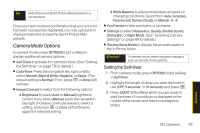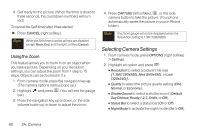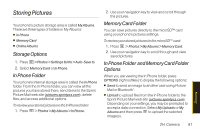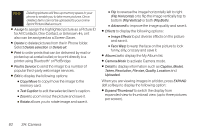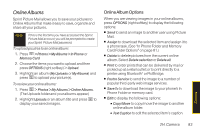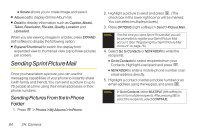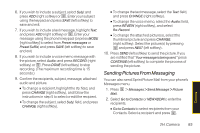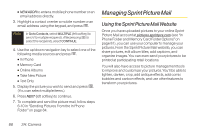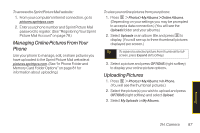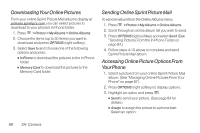LG LX265 User Guide - Page 96
Sending Sprint Picture Mail, Sending Pictures From the In Phone, Folder
 |
View all LG LX265 manuals
Add to My Manuals
Save this manual to your list of manuals |
Page 96 highlights
Ⅲ Rotate allows you to rotate image and save it. ⅷ Album List to display Online Album list. ⅷ Detail to display information such as Caption, Model, Taken, Resolution, File size, Quality, Location and Uploaded. When you are viewing images in a folder, press EXPAND (left softkey) to display the following option: ⅷ Expand/Thumbnail to switch the display from expanded view to thumbnail view (up to three pictures per screen). Sending Sprint Picture Mail Once you have taken a picture, you can use the messaging capabilities of your phone to instantly share it with family and friends. You can send a picture to up to 25 people at a time using their email addresses or their phone numbers. Sending Pictures From the In Phone Folder 1. Press > Photos > My Albums > In Phone. 2. Highlight a picture to send and press . (The check box in the lower right corner will be marked. You can select multiple pictures.) 3. Press OPTIONS (right softkey) > Send > Picture Mail. Note The first time you send Sprint Picture Mail, you will be prompted to register your Sprint Picture Mail account. (See "Registering Your Sprint Picture Mail Account" on page 78.) 4. Select Go to Contacts or NEW ADDR to enter the recipients. Ⅲ Go to Contacts to select recipients from your Contacts. Highlight a recipient and press . Ⅲ NEW ADDR to enter a mobile phone number or an email address directly. 5. Highlight a contact or enter a mobile number or an email address using the keypad, and press . Note In Go to Contacts, select MULTIPLE (left softkey) to send it to multiple recipients. After pressing to select the recipients, select CONTINUE. 84 2H: Camera