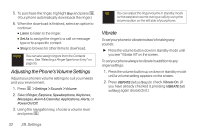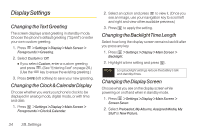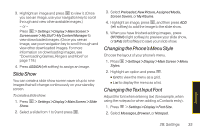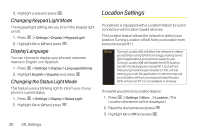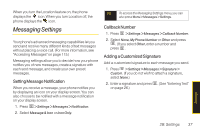LG LX265 User Guide - Page 49
Phone Setup Option, Setting Message Notification, Callback Number, Adding a Customized Signature
 |
View all LG LX265 manuals
Add to My Manuals
Save this manual to your list of manuals |
Page 49 highlights
When you turn the Location feature on, the phone displays the icon. When you turn Location off, the phone displays the icon. Messaging Settings Your phone's advanced messaging capabilities let you send and receive many different kinds of text messages without placing a voice call. (For more information, see "Accessing Messages" on page 115.) Messaging settings allow you to decide how your phone notifies you of new messages, create a signature with each sent message, and create your own preset messages. Setting Message Notification When you receive a message, your phone notifies you by displaying an icon on your display screen. You can also choose to be notified with a message notification on your display screen. 1. Press > Settings > Messages > Notification. 2. Select Message & Icon or Icon Only. Tip To access the Messaging Settings menu, you can also press Menu > Messages > Settings. Callback Number 1. Press > Settings > Messages > Callback Number. 2. Select None, My Phone Number or Other and press . (If you select Other, enter a number and press . Adding a Customized Signature Add a customized signature to each message you send. 1. Press > Settings > Messages > Signature > Custom. (If you do not wish to attach a signature, select None.) 2. Enter a signature and press . (See "Entering Text" on page 26.) Settings 2B. Settings 37