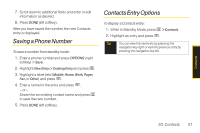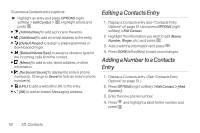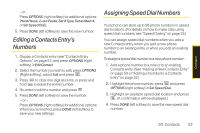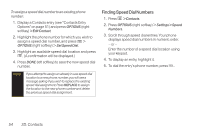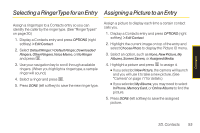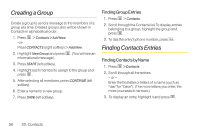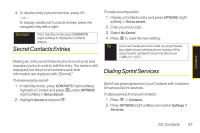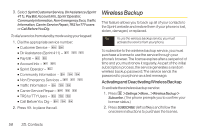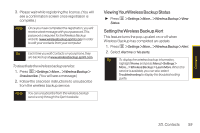LG LX265 User Guide - Page 67
Selecting a RingerType for an Entry, Assigning a Picture to an Entry
 |
View all LG LX265 manuals
Add to My Manuals
Save this manual to your list of manuals |
Page 67 highlights
Contacts Selecting a RingerType foran Entry Assigning a Picture to an Entry Assign a ringer type to a Contacts entry so you can identify the caller by the ringer type. (See "RingerTypes" on page 30.) 1. Display a Contacts entry and press OPTIONS (right softkey) > Edit Contact. 2. Select Default Ringer > Default Ringer, Downloaded Ringers, Other Ringers, Voice Memo, or No Ringer and press . 3. Use your navigation key to scroll through available ringers. (When you highlight a ringer type, a sample ringer will sound.) 4. Select a ringer and press . 5. Press DONE (left softkey) to save the new ringer type. Assign a picture to display each time a certain contact calls you. 1. Display a Contacts entry and press OPTIONS (right softkey) > Edit Contact. 2. Highlight the current image on top of the entry and select Choose Photo to display the Picture ID menu. 3. Select an option, such as None, New Picture, My Albums, Screen Savers, or Assigned Media. 4. Highlight a picture and press to assign it. Ⅲ If you selected New Picture, the camera will launch and you will use it to take a new picture. (See "Camera" on page 77 for details.) Ⅲ If you selected My Albums, you may need to select In Phone, Memory Card, or Online Albums to find the picture. 5. Press DONE (left softkey) to save the assigned picture. 2D. Contacts 55