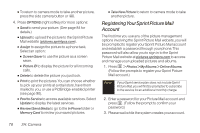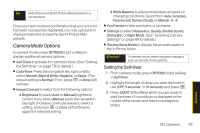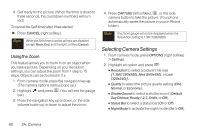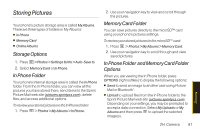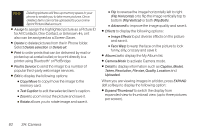LG LX265 User Guide - Page 89
Taking Pictures
 |
View all LG LX265 manuals
Add to My Manuals
Save this manual to your list of manuals |
Page 89 highlights
2H. Camera ࡗ Taking Pictures (page 77) ࡗ Storing Pictures (page 81) ࡗ Sending Sprint Picture Mail (page 84) ࡗ Managing Sprint Picture Mail (page 86) ࡗ Printing Pictures FromYour Phone (page 90) ࡗ Settings and Info (page 92) Your phone's built-in camera gives you the ability to take full-color digital pictures, view your pictures using the phone's display, and instantly send them to family and friends. It's fun, and it's as easy to use as a traditional point-and-click camera: just take a picture, view it on your phone's display, and send it from your phone to up to 25 people. Taking Pictures Taking pictures with your phone's built-in camera is as simple as choosing a subject, pointing the lens, and pressing a button. You can activate the phone's camera mode whether the phone is open or closed. To take a picture with the phone open: 1. Press > Photos > Camera to activate camera mode. (Additional camera options are available through the camera mode OPTIONS menu. See "Camera Mode Options" on page 79 for more information.) Shortcut Press and hold the side camera button to activate camera mode. 2. Using the phone's main display screen as a viewfinder, aim the camera lens at your subject. 3. Press CAPTURE (left softkey), , or the side camera button until the shutter sounds. (Your phone automatically saves the picture to the In Phone folder.) Camera 2H. Camera 77