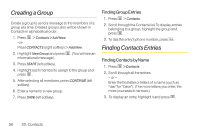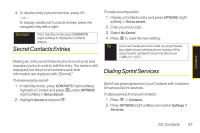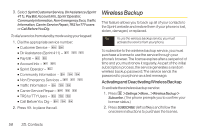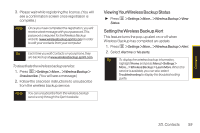LG LX265 User Guide - Page 73
Event Alert Menu, 2E. Calendar and Tools
 |
View all LG LX265 manuals
Add to My Manuals
Save this manual to your list of manuals |
Page 73 highlights
5. Select a repeating status for the event by highlighting the repeat field and pressing . Ⅲ Highlight None, Daily, Mon - Fri, Select days, Weekly, Monthly, or Yearly and press . 6. Select an alarm time for the event by highlighting the alarm field and pressing . Ⅲ Highlight None, On time, 5 minutes, 10 minutes, 1 hour, 1 day, or 2 days and press . 7. Select a ringer type for the alarm by highlighting the ringer field and pressing . Ⅲ Highlight a ringer menu, Downloaded Ringers, Voice Memo, Other Ringers, or No Ringer and press . 8. Enter a title for the event by highlighting [Location] and pressing . Ⅲ Enter the event location and press . (See "Entering Text" on page 26.) 9. Press SAVE (left softkey) to save the event. Event Alert Menu When your phone is turned on and you have an event alarm scheduled, your phone alerts you and displays the event summary. There are several ways your phone alerts you to scheduled events: ⅷ By playing the assigned ringer type. ⅷ By illuminating the backlight. ⅷ By flashing the LED. To silence the alarm and edit the event, press . To view additional options, press the appropriate softkey: ⅷ DISMISS (right softkey) to quit the event. ⅷ displays the event detail screen. ⅷ SNOOZE (left softkey) silences the alarm and schedules it to replay again in 5 minutes. Calendar / Tools 2E. Calendar andTools 61