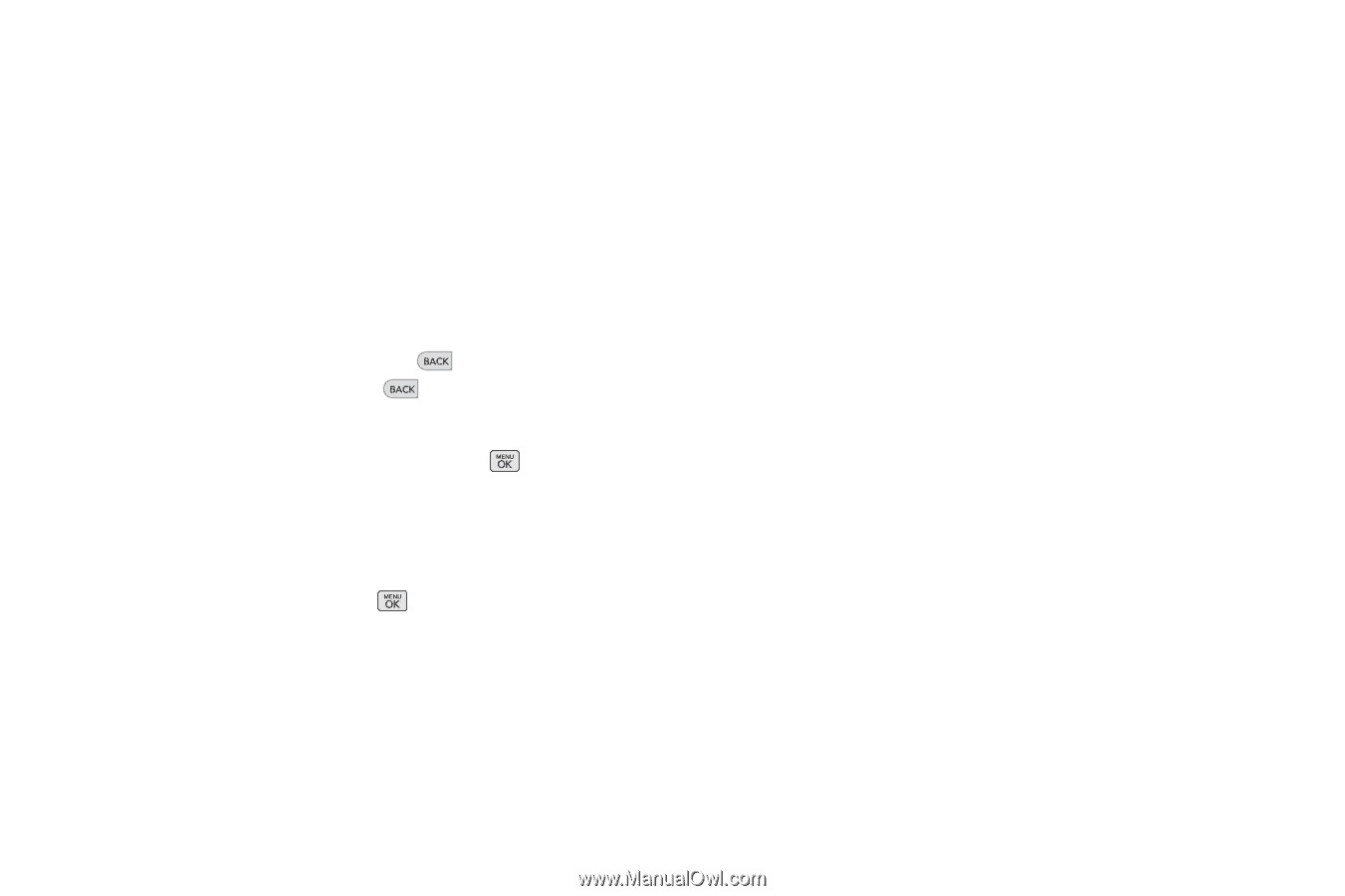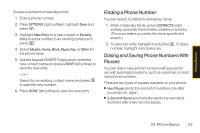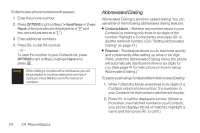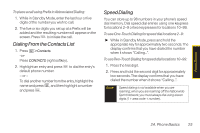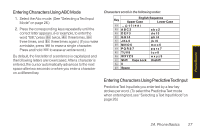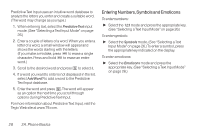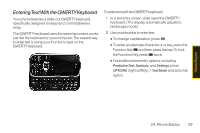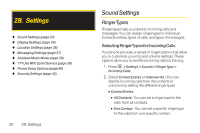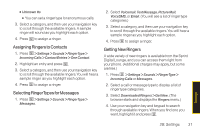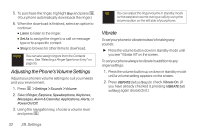LG LX265 User Guide - Page 40
B. Setting, mode. See Selecting a Text Input Mode
 |
View all LG LX265 manuals
Add to My Manuals
Save this manual to your list of manuals |
Page 40 highlights
Predictive Text Input uses an intuitive word database to analyze the letters you enter and create a suitable word. (The word may change as you type.) 1. When entering text, select the PredictiveText input mode. (See "Selecting a Text Input Mode" on page 26.) 2. Enter a couple of letters of a word. When you enter a letter of a word, a small window will appear and shows the words starting with the letters. (If you make a mistake, press to erase a single character. Press and hold to erase an entire word.) 3. Scroll to the desired word and press to select it. 4. If a word you want to enter is not displayed in the list, select Add Word? to add a word to the Predictive Text Input database. 5. Enter the word and press . The word will appear as an option the next time you scroll through options during Predictive Text Input. For more information about Predictive Text Input, visit the Tegic Web site at www.T9.com. Entering Numbers, Symbols and Emoticons To enter numbers: ᮣ Select the 123 mode and press the appropriate key. (See "Selecting a Text Input Mode" on page 26.) To enter symbols: ᮣ Select the Symbols mode. (See "Selecting a Text Input Mode" on page 26.) To enter a symbol, press the appropriate key indicated on the display. To enter emoticons ᮣ Select the Emoticons mode and press the appropriate key. (See "Selecting a Text Input Mode" on page 26.) 28 2A. Phone Basics