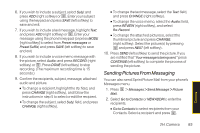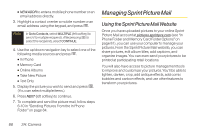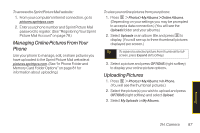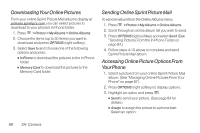LG LX265 User Guide - Page 102
Printing Pictures Directly From Your, Phone
 |
View all LG LX265 manuals
Add to My Manuals
Save this manual to your list of manuals |
Page 102 highlights
To access your online Albums options from your phone: 1. Display the album list in the Online Sprint Picture Mail menu. (See "Managing Online Pictures From Your Phone" on page 87.) 2. Scroll through an online album list. 3. Press OPTIONS (right softkey) to display options. 4. Select an option and press . Ⅲ Send to share the album through the Sprint Picture Mail website. (See "Sending Online Sprint Picture Mail" on page 88.) Ⅲ Create Album to create a new album. Enter a new album name and press SAVE (left softkey). Ⅲ Rename Album to rename the selected album. Enter a new name and press SAVE (left softkey). Ⅲ Delete to delete the selected album. Ⅲ Album Info to display information about the album. You can view the name of the album, the creation date, the number of pictures in the album and the last modified date. Printing Pictures Directly FromYour Phone Your phone is PictBridge compatible, allowing you to print directly from your phone without connecting to a computer. Simply connect your phone to a PictBridgeenabled printer and enjoy printing your photos. Note Make sure your battery is fully charged before using the PictBridge. To print pictures directly from your phone: 1. Connect your phone to the PictBridge-enabled printer by using a USB cable (not included). (Wait until the connection is completed.) 2. Press > Photos> PictBridge. 3. Set the printer settings using your navigation key. Ⅲ Picture to Print: You can select the picture from the in Phone folder or memory card. (You can select up to 10 pictures; however you can only select from one folder.) 90 2H: Camera