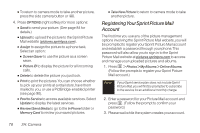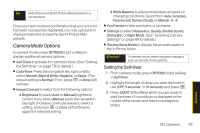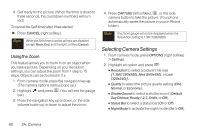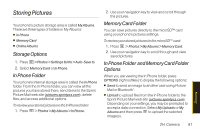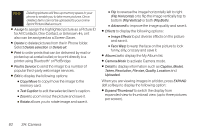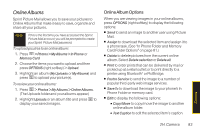LG LX265 User Guide - Page 90
RegisteringYour Sprint Picture Mail, Account, 2H: Camera - reviews
 |
View all LG LX265 manuals
Add to My Manuals
Save this manual to your list of manuals |
Page 90 highlights
Ⅲ To return to camera mode to take another picture, press the side camera button or . 4. Press OPTIONS (right softkey) for more options: Ⅲ Send to send your picture. (See page 84 for details.) Ⅲ Upload to upload the picture to the Sprint Picture Mail website (pictures.sprintpcs.com). Ⅲ Assign to assign the picture to a phone task. Select an option: Ⅲ Screen Saver to use the picture as a screen saver. Ⅲ Picture ID to display the picture for all incoming calls. Ⅲ Delete to delete the picture you just took. Ⅲ Print to print the pictures. You can choose whether to pick up your prints at a retail store, have them mailed to you, or use a PictBridge-enabled printer (see page 90). Ⅲ Post to Service to access available services. Select Update to display the latest services. Ⅲ Review/Send Media to go to the In Phone folder or Memory Card to review your saved pictures. Ⅲ Take New Picture to return to camera mode to take another picture. RegisteringYourSprint Picture Mail Account The first time you use any of the picture management options involving the Sprint Picture Mail website, you will be prompted to register your Sprint Picture Mail account and establish a password through your phone. This password will also allow you to sign in to the Sprint Picture Mail website at pictures.sprintpcs.com to access and manage your uploaded pictures and albums. 1. Press > Photos > My Albums > Online Albums. (Follow the prompts to register your Sprint Picture Mail account.) Note If your Sprint service plan does not include Sprint Picture Mail, you will first be prompted to subscribe to the service for an additional monthly charge. 2. Enter a password for your Picture Mail account and press . (Follow the prompt to confirm your password.) 3. Please wait while the system creates your account. 78 2H: Camera