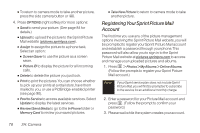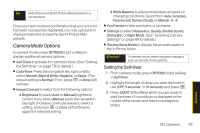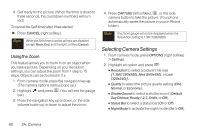LG LX265 User Guide - Page 87
microSD™ Folders, Connecting Your Phone to Your, Computer, Viewing Memory in the microSD™ Card
 |
View all LG LX265 manuals
Add to My Manuals
Save this manual to your list of manuals |
Page 87 highlights
microSD™ Card Viewing Memory in the microSD™ Card 1. With the microSD™ inserted, press > Tools > Memory Card Manager. 2. Press OPTIONS (right softkey) and select Memory Info. (The used and available memory space will be displayed.) Formatting the microSD™ Card Formatting a microSD™ card permanently removes all files stored on the card. 1. With the microSD™ inserted, press > Tools > Memory Card Manager. 2. Press OPTIONS (right softkey) and select Format Memory Card. 3. If you are sure you wish to remove all the files from your microSD™ card, select Format and press . Note The formatting procedure erases all the data on the microSD™ card, after which the files CANNOT be retrieved. To prevent the loss of importantdata, please check the contents before you format the card. microSD™ Folders Displaying Your microSD™ Folders All the files stored in your microSD™ are accessible through your microSD™ card folders. 1. With the microSD™ inserted, press > Tools > Memory Card Manager. 2. Select a folder and press . 3. To view or play a file, select it and press or the appropriate softkey. Connecting Your Phone to Your Computer Before using your phone's mass storage capabilities, you need to prepare your phone's data services to synchronize with your desktop or laptop computer. Once the phone is connected to the computer, you can transfer your data to or from the microSD™ card. 1. With the microSD™ inserted, press > Tools > USB Mode > Mass Storage. 2G. microSD™ Card 75