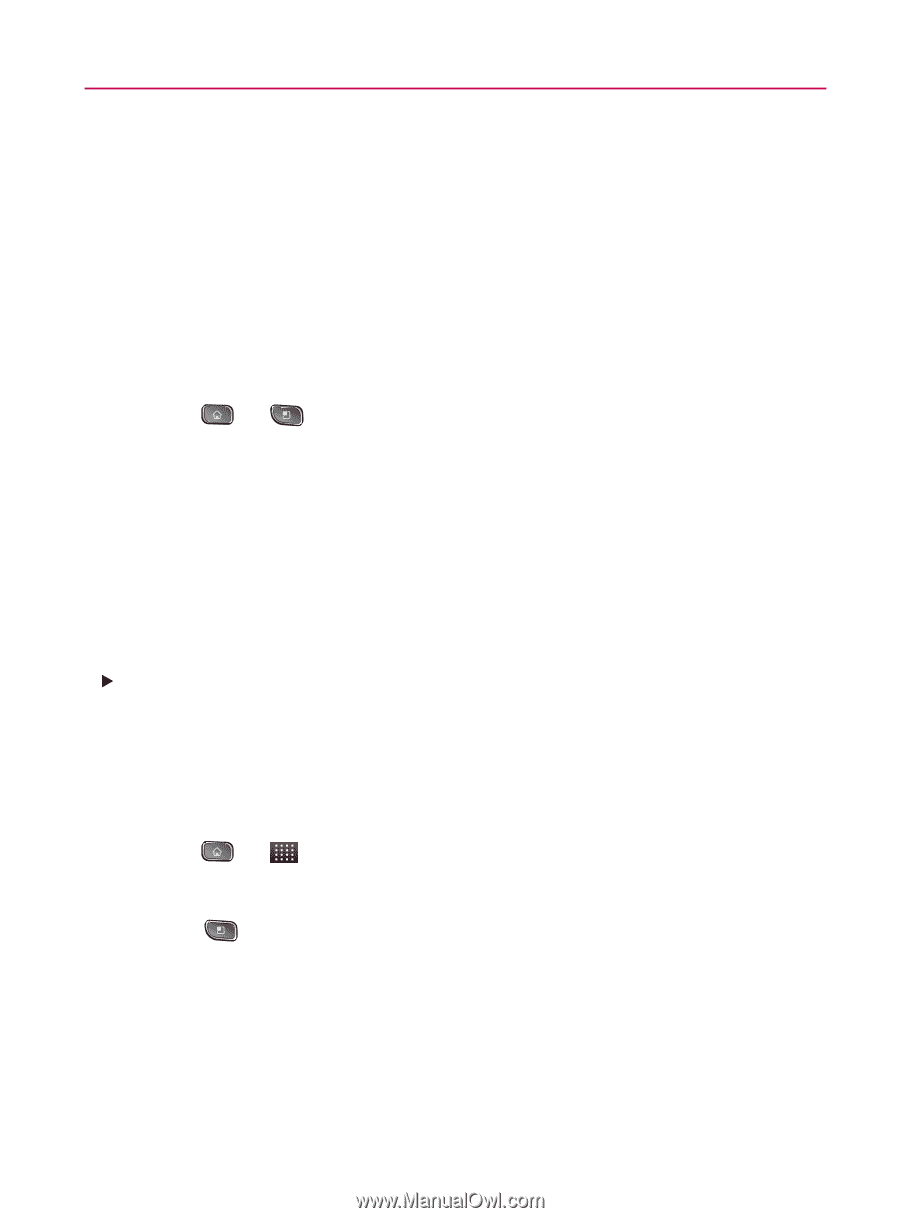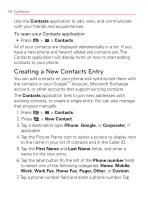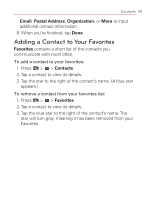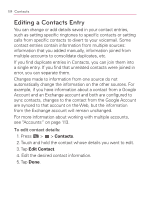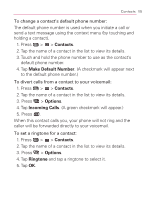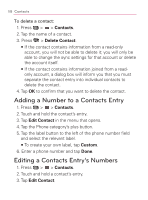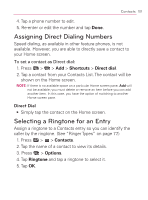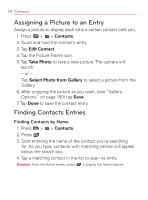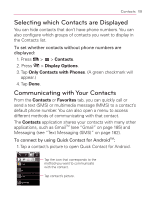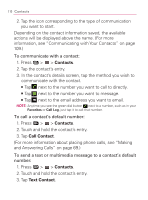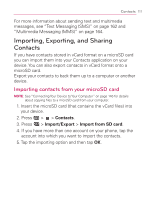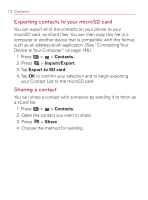LG VM670 Owner's Manual - Page 109
Assigning Direct Dialing Numbers, Selecting a Ringtone for an Entry, Direct Dial
 |
View all LG VM670 manuals
Add to My Manuals
Save this manual to your list of manuals |
Page 109 highlights
Contacts 107 4. Tap a phone number to edit. 5. Re-enter or edit the number and tap Done. Assigning Direct Dialing Numbers Speed dialing, as available in other feature phones, is not available. However, you are able to directly save a contact to your Home screen. To set a contact as Direct dial: 1. Press > > Add > Shortcuts > Direct dial. 2. Tap a contact from your Contacts List. The contact will be shown on the Home screen. NOTE: If there is no available space on a particular Home screen pane, Add will not be available; you must delete or remove an item before you can add another item. In this case, you have the option of switching to another Home screen pane. Direct Dial 䕪 Simply tap the contact on the Home screen. Selecting a Ringtone for an Entry Assign a ringtone to a Contacts entry so you can identify the caller by the ringtone. (See "Ringer Types" on page 77.) 1. Press > > Contacts. 2. Tap the name of a contact to view its details. 3. Press > Options. 4. Tap Ringtone and tap a ringtone to select it. 5. Tap OK.