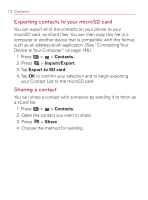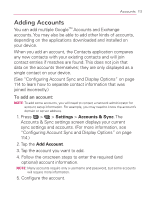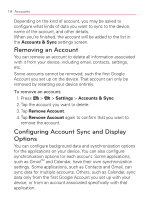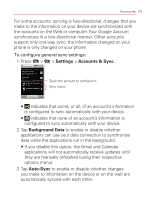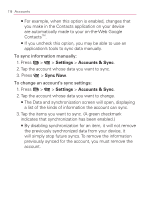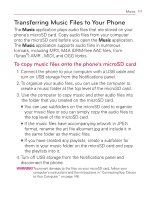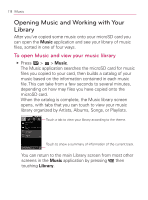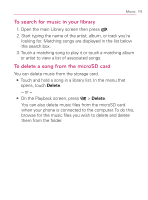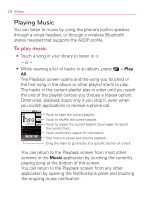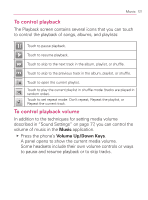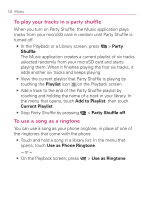LG VM670 Owner's Manual - Page 119
Music, Transferring Music Files to Your Phone, To copy music files onto the phone's microSD card - play m4a
 |
View all LG VM670 manuals
Add to My Manuals
Save this manual to your list of manuals |
Page 119 highlights
Music 117 Transferring Music Files to Your Phone The Music application plays audio files that are stored on your phone's microSD card. Copy audio files from your computer onto the microSD card before you open the Music application. The Music application supports audio files in numerous formats, including MP3, M4A (DRM-free AAC files, from iTunes®) AMR , MIDI, and OGG Vorbis. To copy music files onto the phone's microSD card 1. Connect the phone to your computer with a USB cable and turn on USB storage from the Notifications panel. 2. To organize your audio files, you can use the computer to create a music folder at the top level of the microSD card. 3. Use the computer to copy music and other audio files into the folder that you created on the microSD card. 㻊 You can use subfolders on the microSD card to organize your music files or you can simply copy the audio files to the top level of the microSD card. 㻊 If the music files have accompanying artwork in JPEG format, rename the art file albumart.jpg and include it in the same folder as the music files. 㻊 If you have created any playlists, create a subfolder for them in your music folder on the microSD card and copy the playlists into it. 4. Turn off USB storage from the Notifications panel and disconnect the phone. WARNING To prevent damage to the files on your microSD card, follow your computer's instructions and the instructions in "Connecting Your Device to Your Computer" on page 146.