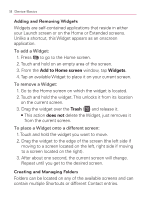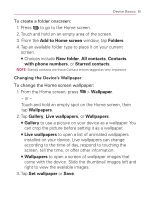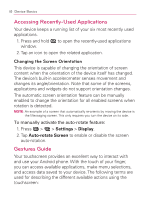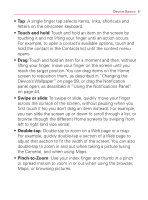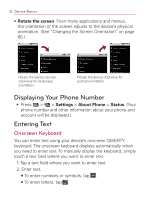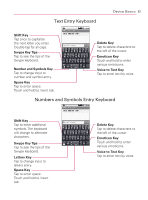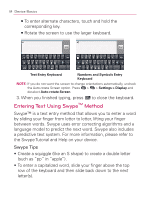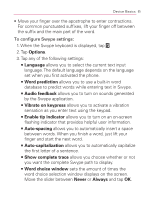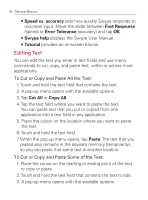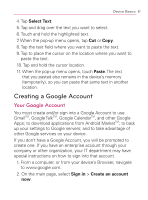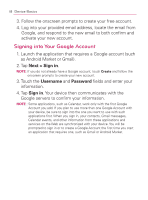LG VM670 Owner's Manual - Page 65
Text Entry Keyboard, Numbers and Symbols Entry Keyboard, Shift Key, Swype Key Tips
 |
View all LG VM670 manuals
Add to My Manuals
Save this manual to your list of manuals |
Page 65 highlights
Text Entry Keyboard Device Basics 63 Shift Key Tap once to capitalize the next letter you enter. Double-tap for all caps. Swype Key Tips Tap to see the tips of the Swype keyboard. Number and Symbols Key Tap to change input to number and symbol entry. Space Key Tap to enter space. Touch and hold to insert tab. Delete Key Tap to delete characters to the left of the cursor. Emoticon Key Touch and hold to enter various emoticons. Voice to Text Key Tap to enter text by voice. Numbers and Symbols Entry Keyboard Shift Key Tap to enter additional symbols. The keyboard will change to alternate characters. Swype Key Tips Tap to see the tips of the Swype keyboard. Letters Key Tap to change input to letters entry. Space Key Tap to enter space. Touch and hold to insert tab. Delete Key Tap to delete characters to the left of the cursor. Emoticon Key Touch and hold to enter various emoticons. Voice to Text Key Tap to enter text by voice.