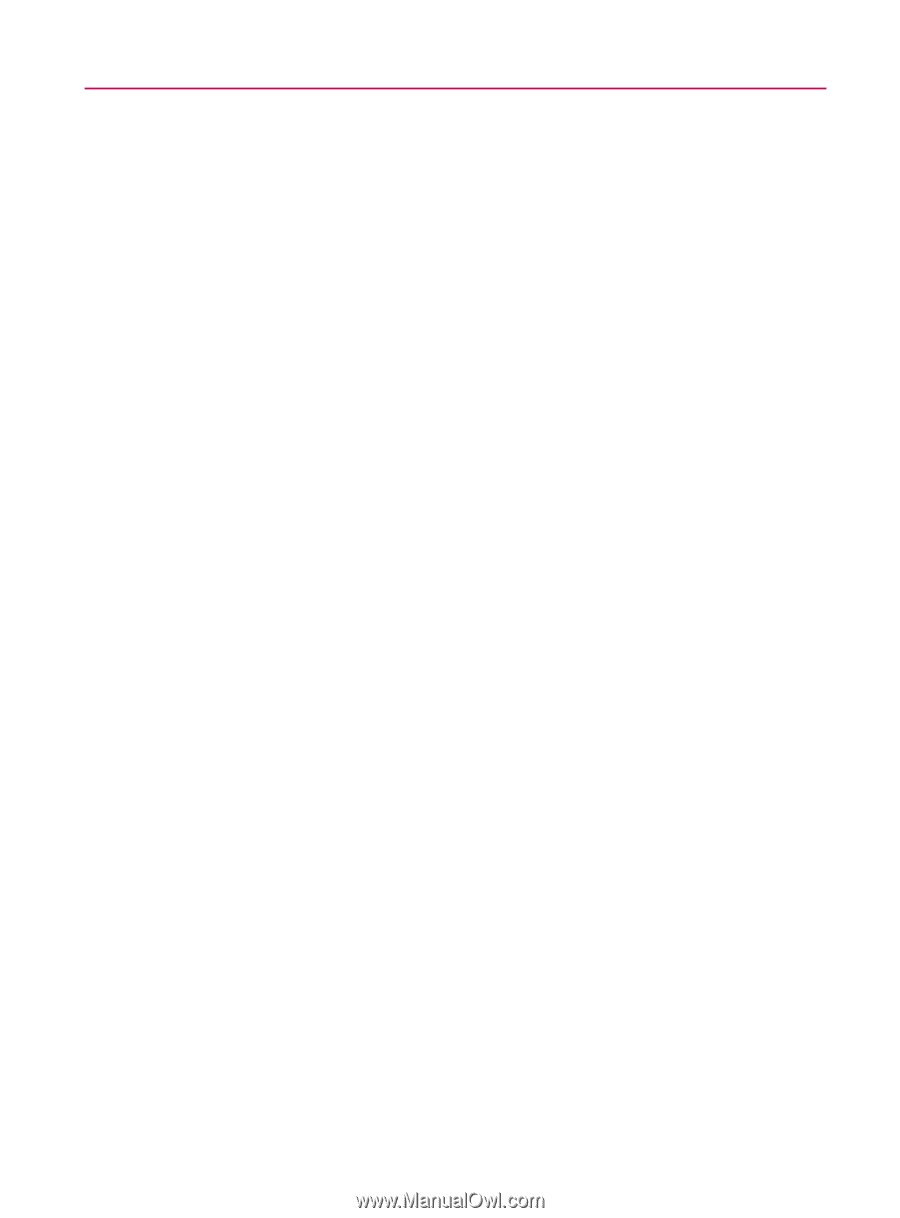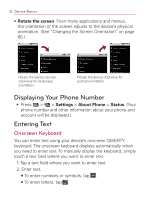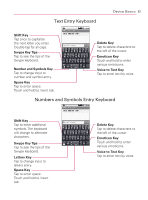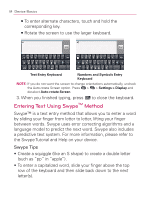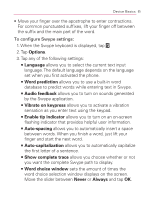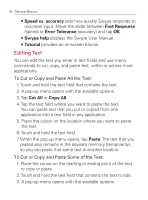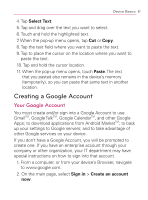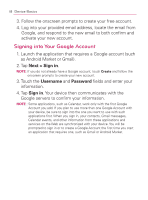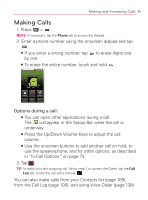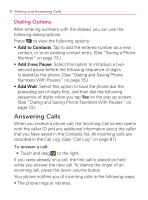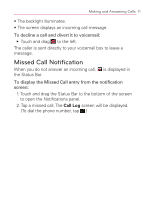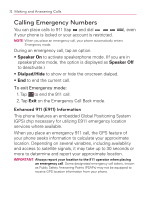LG VM670 Owner's Manual - Page 69
Creating a Google Account, Your Google Account
 |
View all LG VM670 manuals
Add to My Manuals
Save this manual to your list of manuals |
Page 69 highlights
Device Basics 67 4. Tap Select Text. 5. Tap and drag over the text you want to select. 6. Touch and hold the highlighted text. 7. When the pop-up menu opens, tap Cut or Copy. 8. Tap the text field where you want to paste the text. 9. Tap to place the cursor on the location where you want to paste the text. 10. Tap and hold the cursor location. 11. When the pop-up menu opens, touch Paste. The text that you pasted also remains in the device's memory (temporarily), so you can paste that same text in another location. Creating a Google Account Your Google Account You must create and/or sign into a Google Account to use GmailTM, Google TalkTM, Google CalendarTM, and other Google Apps; to download applications from Android MarketTM; to back up your settings to Google servers; and to take advantage of other Google services on your device. If you don't have a Google Account, you will be prompted to create one. If you have an enterprise account through your company or other organization, your IT department may have special instructions on how to sign into that account. 1. From a computer, or from your device's Browser, navigate to www.google.com. 2. On the main page, select Sign in > Create an account now.