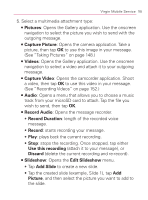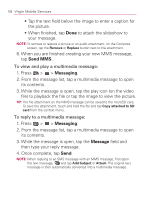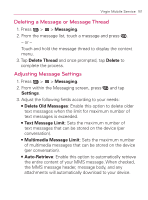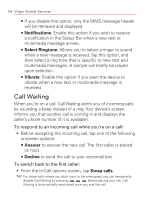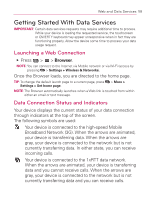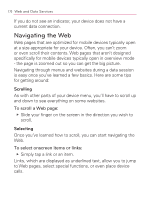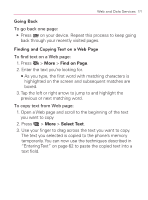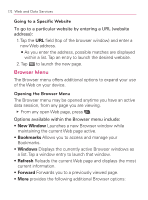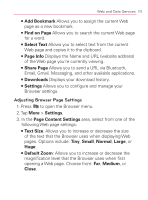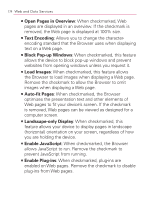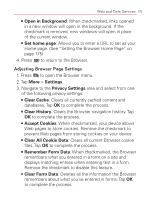LG VM670 Owner's Manual - Page 172
Navigating the Web, Scrolling, Selecting
 |
View all LG VM670 manuals
Add to My Manuals
Save this manual to your list of manuals |
Page 172 highlights
170 Web and Data Services If you do not see an indicator, your device does not have a current data connection. Navigating the Web Web pages that are optimized for mobile devices typically open at a size appropriate for your device. Often, you can't zoom or even scroll their contents. Web pages that aren't designed specifically for mobile devices typically open in overview mode - the page is zoomed out so you can get the big picture. Navigating through menus and websites during a data session is easy once you've learned a few basics. Here are some tips for getting around: Scrolling As with other parts of your device menu, you'll have to scroll up and down to see everything on some websites. To scroll a Web page: 䕪 Slide your finger on the screen in the direction you wish to scroll. Selecting Once you've learned how to scroll, you can start navigating the Web. To select onscreen items or links: 䕪 Simply tap a link or an item. Links, which are displayed as underlined text, allow you to jump to Web pages, select special functions, or even place device calls.