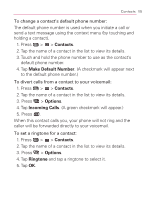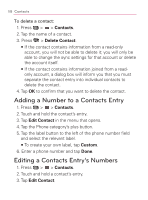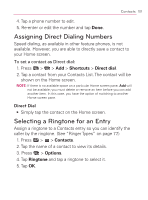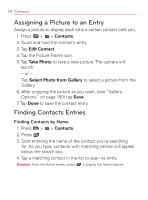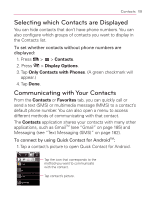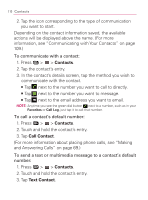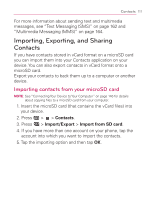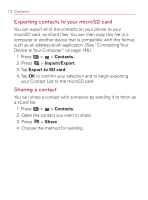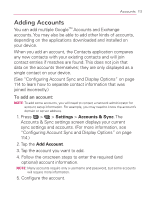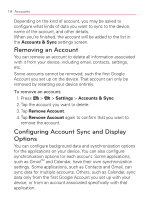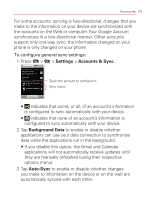LG VM670 Owner's Manual - Page 112
Contacts, Call Contact, Text Contact, next to the number you want to message.
 |
View all LG VM670 manuals
Add to My Manuals
Save this manual to your list of manuals |
Page 112 highlights
110 Contacts 2. Tap the icon corresponding to the type of communication you want to start. Depending on the contact information saved, the available actions will be displayed above the name. (For more information, see "Communicating with Your Contacts" on page 109.) To communicate with a contact: 1. Press > > Contacts. 2. Tap the contact's entry. 3. In the contact's details screen, tap the method you wish to communicate with the contact. 㻊 Tap next to the number you want to call to directly. 㻊 Tap next to the number you want to message. 㻊 Tap next to the email address you want to email. NOTE: Anytime you see the green dial button next to a number, such as in your Favorites or Call Log, just tap it to call that number. To call a contact's default number: 1. Press > > Contacts. 2. Touch and hold the contact's entry. 3. Tap Call Contact. (For more information about placing phone calls, see "Making and Answering Calls" on page 69.) To send a text or multimedia message to a contact's default number: 1. Press > > Contacts. 2. Touch and hold the contact's entry. 3. Tap Text Contact.