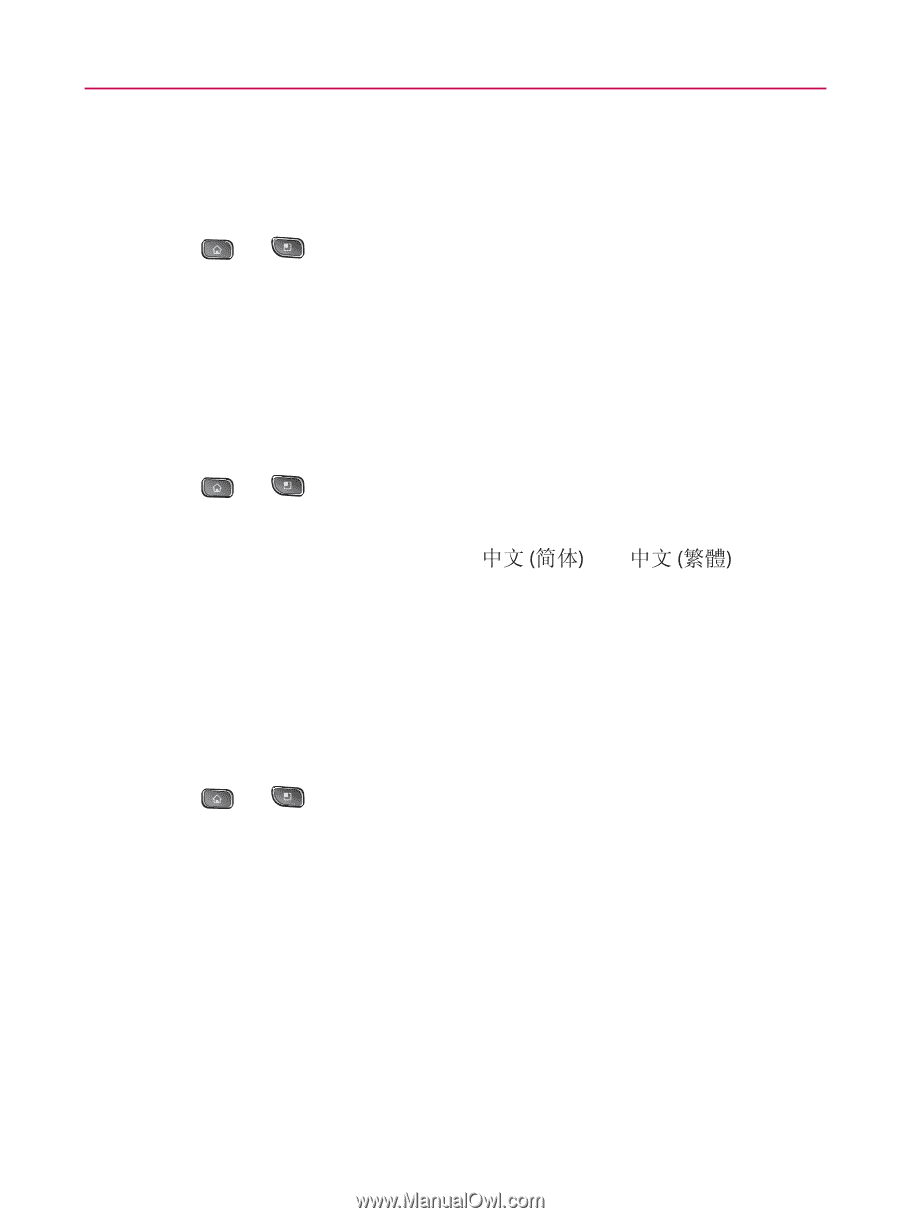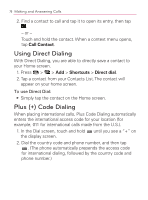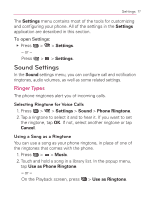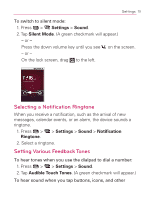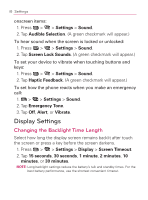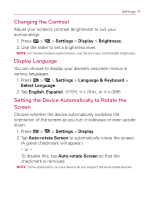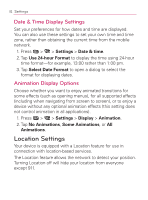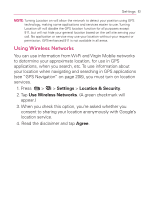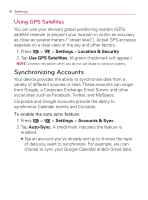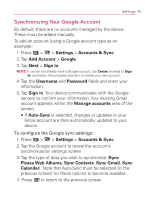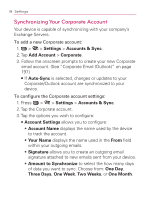LG VM670 Owner's Manual - Page 83
Changing the Contrast, Display Language, Setting the Device Automatically to Rotate the, Screen
 |
View all LG VM670 manuals
Add to My Manuals
Save this manual to your list of manuals |
Page 83 highlights
Settings 81 Changing the Contrast Adjust your screen's contrast (brightness) to suit your surroundings. 1. Press > > Settings > Display > Brightness. 2. Use the slider to set a brightness level. NOTE: For the best battery performance, use the dimmest comfortable brightness. Display Language You can choose to display your device's onscreen menus in various languages. 1. Press > > Settings > Language & Keyboard > Select Language. 2. Tap English, Español, ೠҴয, , or . Setting the Device Automatically to Rotate the Screen Choose whether the device automatically switches the orientation of the screen as you turn it sideways or even upside down. 1. Press > > Settings > Display. 2. Tap Auto-rotate Screen to automatically rotate the screen. (A green checkmark will appear.) - or - To disable this, tap Auto-rotate Screen so that the checkmark is removed. NOTE: Some applications on your device do not support the Auto-rotate feature.