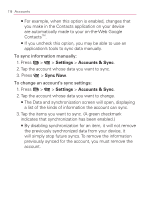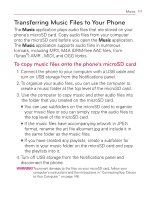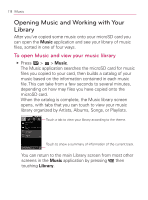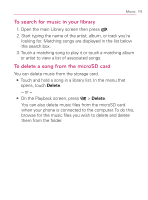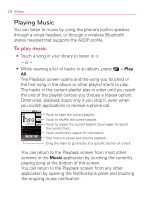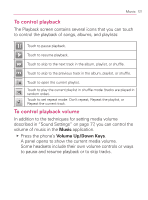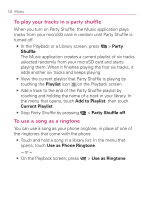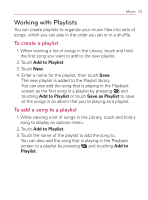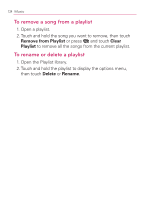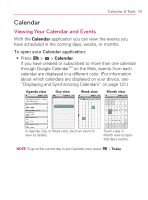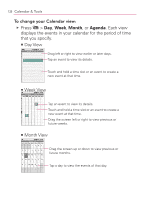LG VM670 Owner's Manual - Page 123
To control playback, Music, Volume Up/Down
 |
View all LG VM670 manuals
Add to My Manuals
Save this manual to your list of manuals |
Page 123 highlights
Music 121 To control playback The Playback screen contains several icons that you can touch to control the playback of songs, albums, and playlists: Touch to pause playback. Touch to resume playback. Touch to skip to the next track in the album, playlist, or shuffle. Touch to skip to the previous track in the album, playlist, or shuffle. Touch to open the current playlist. Touch to play the current playlist in shuffle mode (tracks are played in random order). Touch to set repeat mode: Don't repeat, Repeat the playlist, or Repeat the current track. To control playback volume In addition to the techniques for setting media volume described in "Sound Settings" on page 77, you can control the volume of music in the Music application. 䕪㻌 㻌Press the phone's Volume Up/Down Keys. A panel opens to show the current media volume. Some headsets include their own volume controls or ways to pause and resume playback or to skip tracks.