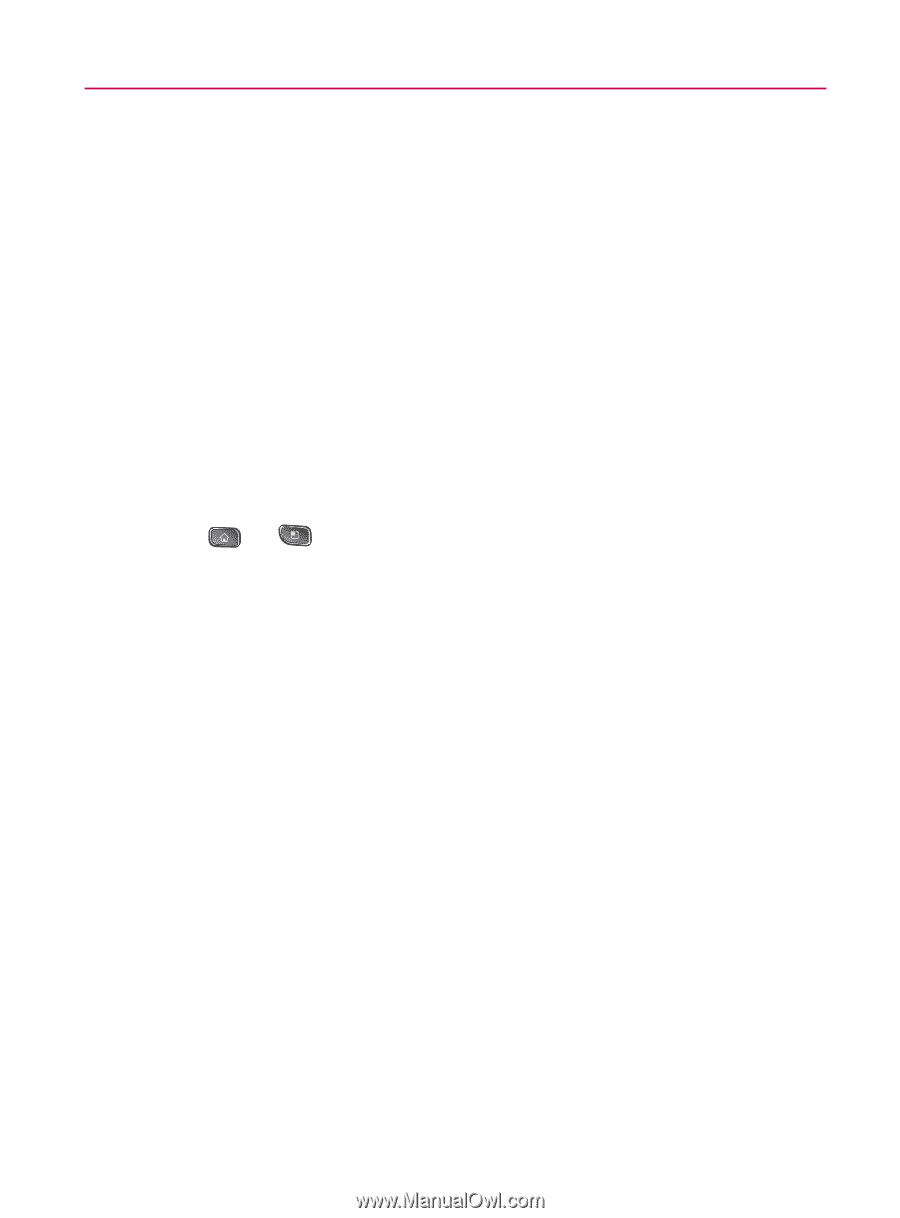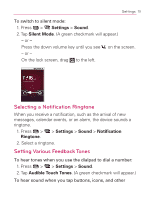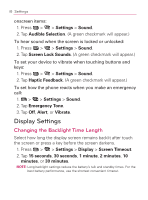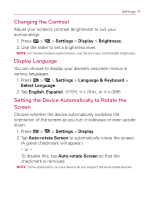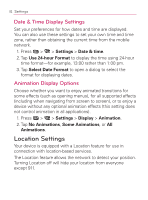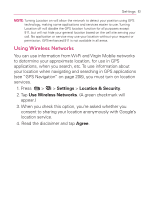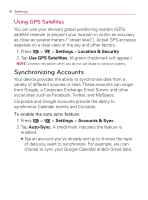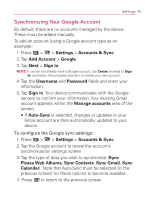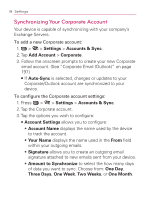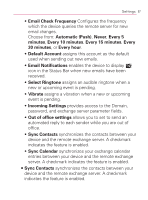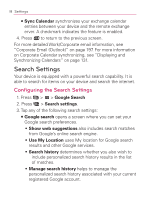LG VM670 Owner's Manual - Page 85
Using Wireless Networks, Settings, Location & Security, Agree
 |
View all LG VM670 manuals
Add to My Manuals
Save this manual to your list of manuals |
Page 85 highlights
Settings 83 NOTE: Turning Location on will allow the network to detect your position using GPS technology, making some applications and services easier to use. Turning Location off will disable the GPS location function for all purposes except 911, but will not hide your general location based on the cell site serving your call. No application or service may use your location without your request or permission. GPS-enhanced 911 is not available in all areas. Using Wireless Networks You can use information from Wi-Fi and Virgin Mobile networks to determine your approximate location, for use in GPS applications, when you search, etc. To use information about your location when navigating and searching in GPS applications (see "GPS Navigation" on page 208), you must turn on location services. 1. Press > > Settings > Location & Security. 2. Tap Use Wireless Networks. (A green checkmark will appear.) 3. When you check this option, you're asked whether you consent to sharing your location anonymously with Google's location service. 4. Read the disclaimer and tap Agree.