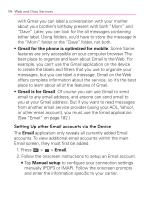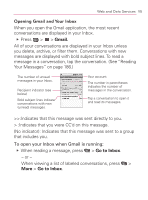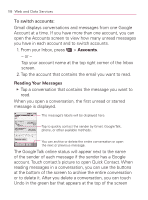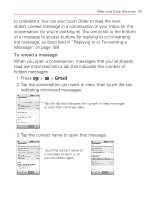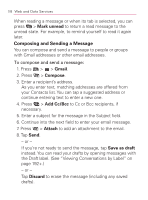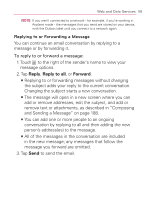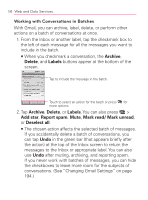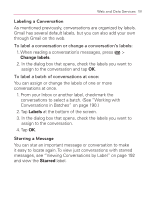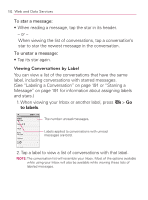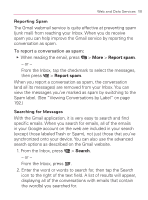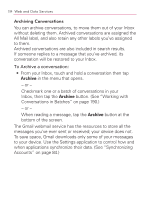LG VM670 Owner's Manual - Page 191
Replying to or Forwarding a Message, Reply, Reply to all, Forward
 |
View all LG VM670 manuals
Add to My Manuals
Save this manual to your list of manuals |
Page 191 highlights
Web and Data Services 189 NOTE: If you aren't connected to a network - for example, if you're working in Airplane mode - the messages that you send are stored on your device, with the Outbox label until you connect to a network again. Replying to or Forwarding a Message You can continue an email conversation by replying to a message or by forwarding it. To reply to or forward a message: 1. Touch to the right of the sender's name to view your message options. 2. Tap Reply, Reply to all, or Forward. 㻊 Replying to or forwarding messages without changing the subject adds your reply to the current conversation. Changing the subject starts a new conversation. 㻊 The message will open in a new screen where you can add or remove addresses, edit the subject, and add or remove text or attachments, as described in "Composing and Sending a Message" on page 188. 㻊 You can add one or more people to an ongoing conversation by replying to all and then adding the new person's address(es) to the message. 㻊 All of the messages in the conversation are included in the new message; any messages that follow the message you forward are omitted. 3. Tap Send to send the email.