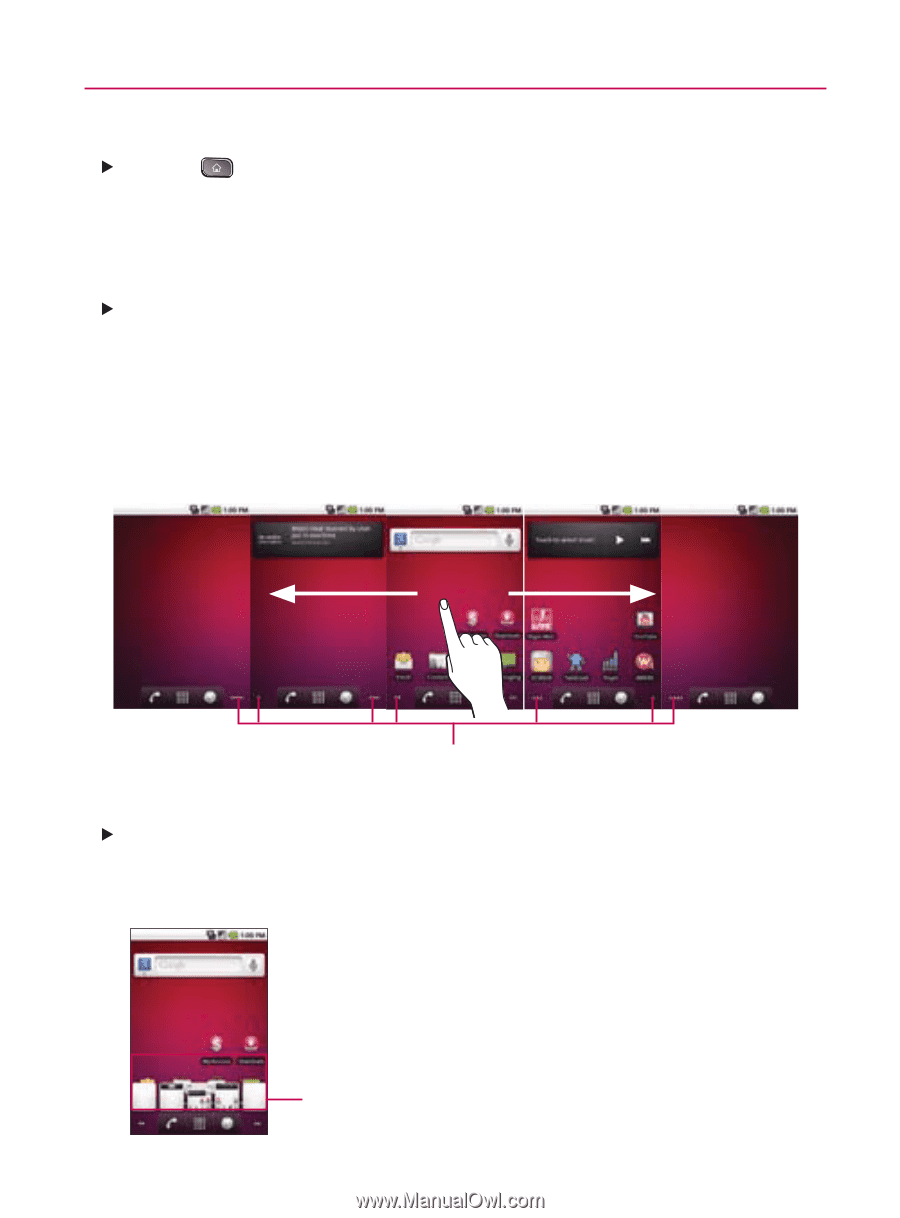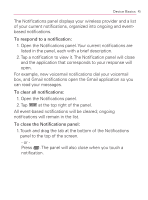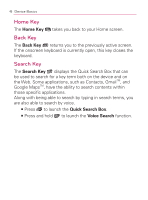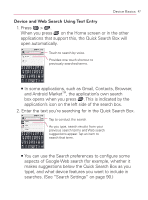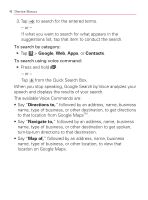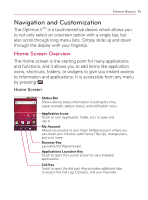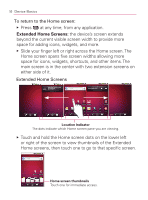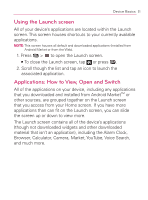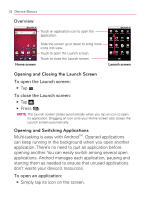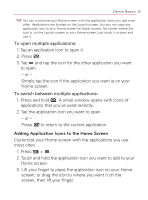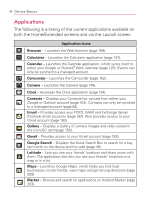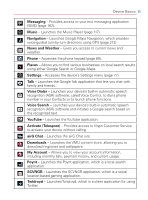LG VM670 Owner's Manual - Page 52
Extended Home Screens, To return to the Home screen
 |
View all LG VM670 manuals
Add to My Manuals
Save this manual to your list of manuals |
Page 52 highlights
50 Device Basics To return to the Home screen: 䕪 Press at any time, from any application. Extended Home Screens: the device's screen extends beyond the current visible screen width to provide more space for adding icons, widgets, and more. 䕪 Slide your finger left or right across the Home screen. The Home screen spans five screen widths allowing more space for icons, widgets, shortcuts, and other items. The main screen is in the center with two extension screens on either side of it. Extended Home Screens Location Indicator The dots indicate which Home screen pane you are viewing. 䕪 Touch and hold the Home screen dots on the lower left or right of the screen to view thumbnails of the Extended Home screens, then touch one to go to that specific screen. Home screen thumbnails Touch one for immediate access.