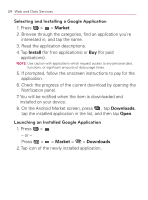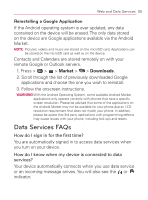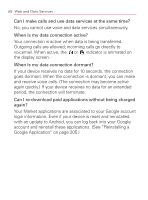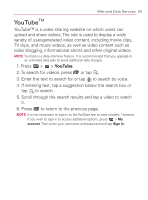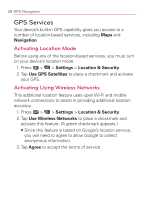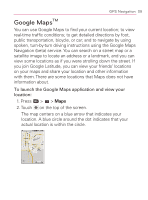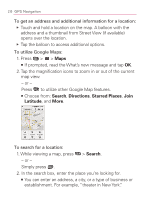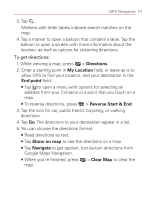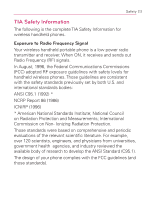LG VM670 Owner's Manual - Page 211
Google MapsTM
 |
View all LG VM670 manuals
Add to My Manuals
Save this manual to your list of manuals |
Page 211 highlights
GPS Navigation 209 Google MapsTM You can use Google Maps to find your current location; to view real-time traffic conditions; to get detailed directions by foot, public transportation, bicycle, or car; and to navigate by using spoken, turn-by-turn driving instructions using the Google Maps Navigation (beta) service. You can search on a street map or a satellite image to locate an address or a landmark, and you can view some locations as if you were strolling down the street. If you join Google Latitude, you can view your friends' locations on your maps and share your location and other information with them. There are some locations that Maps does not have information about. To launch the Google Maps application and view your location: 1. Press > > Maps 2. Touch on the top of the screen. The map centers on a blue arrow that indicates your location. A blue circle around the dot indicates that your actual location is within the circle.