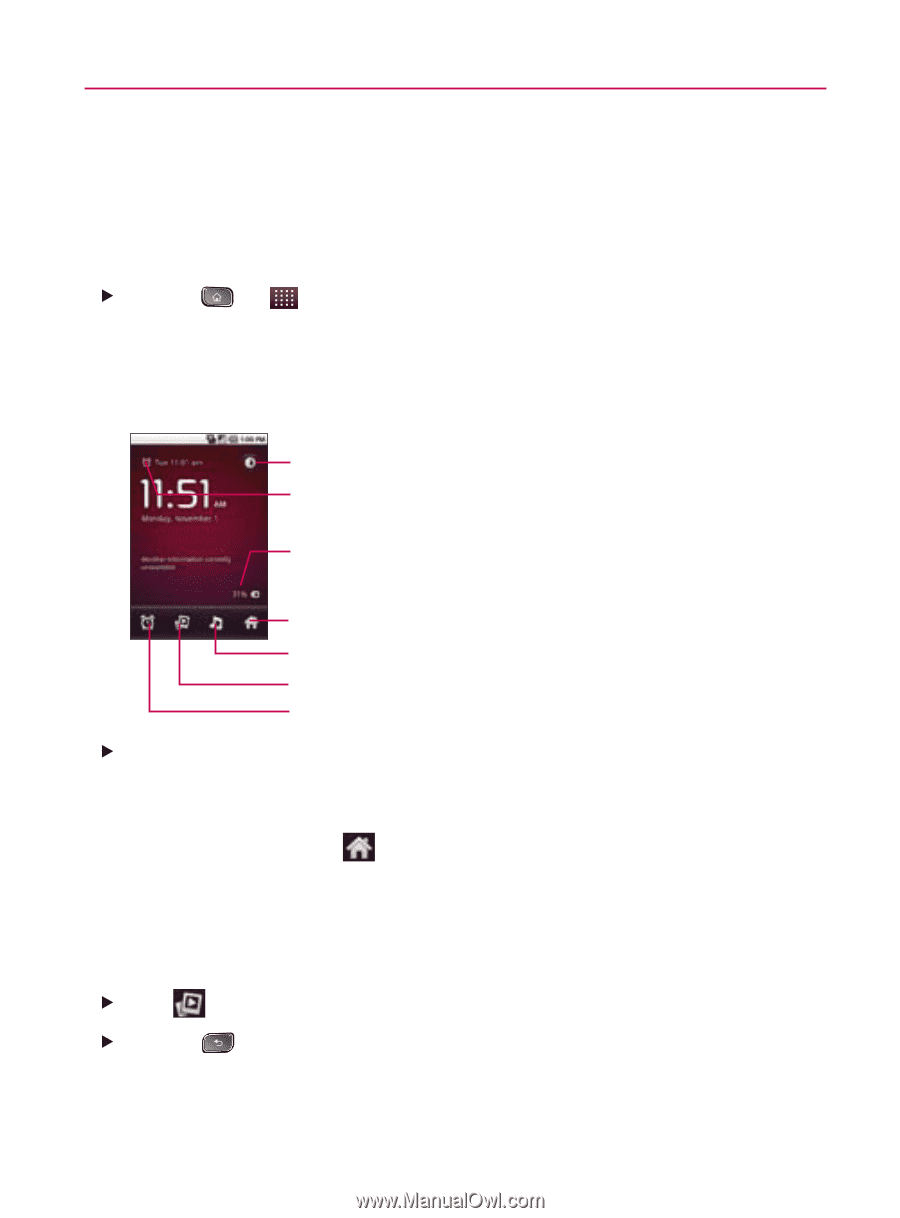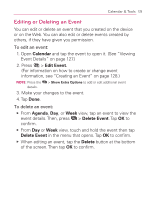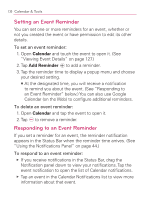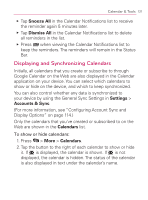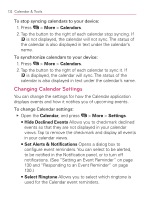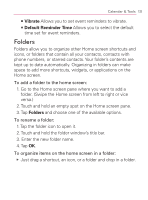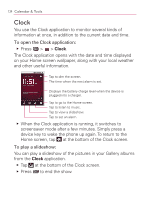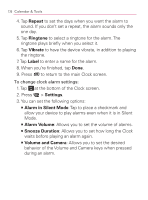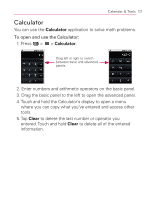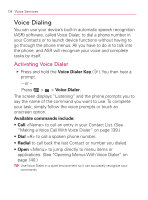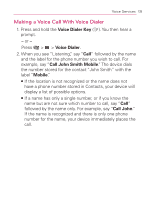LG VM670 Owner's Manual - Page 136
Clock, screensaver mode after a few minutes. Simply press
 |
View all LG VM670 manuals
Add to My Manuals
Save this manual to your list of manuals |
Page 136 highlights
134 Calendar & Tools Clock You use the Clock application to monitor several kinds of information at once, in addition to the current date and time. To open the Clock application: 䕪 Press > > Clock. The Clock application opens with the date and time displayed on your Home screen wallpaper, along with your local weather and other useful information. Tap to dim the screen. The time when the next alarm is set. Displays the battery charge level when the device is plugged into a charger. Tap to go to the Home screen. Tap to listen to music. Tap to view a slideshow. Tap to set an alarm. 䕪 When the Clock application is running, it switches to screensaver mode after a few minutes. Simply press a device key to wake the phone up again. To return to the Home screen, tap at the bottom of the Clock screen. To play a slideshow: You can play a slideshow of the pictures in your Gallery albums from the Clock application. 䕪 Tap at the bottom of the Clock screen. 䕪 Press to end the show.