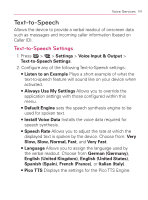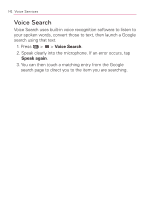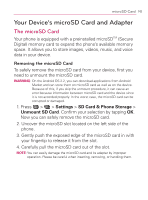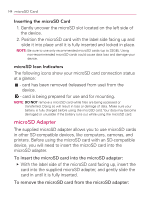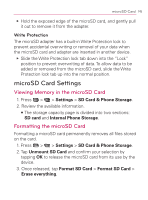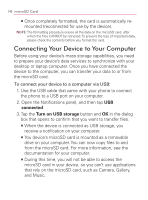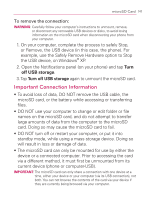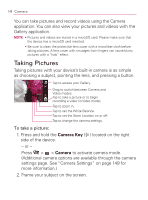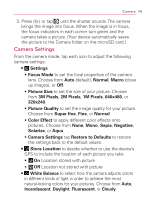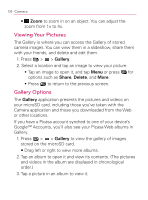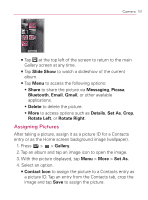LG VM670 Owner's Manual - Page 148
Connecting Your Device to Your Computer
 |
View all LG VM670 manuals
Add to My Manuals
Save this manual to your list of manuals |
Page 148 highlights
146 microSD Card 㻊 Once completely formatted, the card is automatically remounted (reconnected for use by the device). NOTE: The formatting procedure erases all the data on the microSD card, after which the files CANNOT be retrieved. To prevent the loss of important data, please check the contents before you format the card. Connecting Your Device to Your Computer Before using your device's mass storage capabilities, you need to prepare your device's data services to synchronize with your desktop or laptop computer. Once you have connected the device to the computer, you can transfer your data to or from the microSD card. To connect your device to a computer via USB: 1. Use the USB cable that came with your phone to connect the phone to a USB port on your computer. 2. Open the Notifications panel, and then tap USB connected. 3. Tap the Turn on USB storage button and OK in the dialog box that opens to confirm that you want to transfer files. 㻊 When the device is connected as USB storage, you receive a notification on your computer. 㻊 You device's microSD card is mounted as a removable drive on your computer. You can now copy files to and from the microSD card. For more information, see the documentation for your computer. 㻊 During this time, you will not be able to access the microSD card in your device, so you can't use applications that rely on the microSD card, such as Camera, Gallery, and Music.