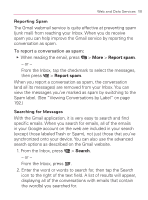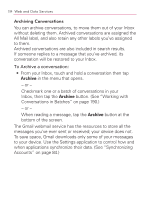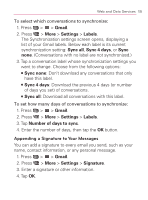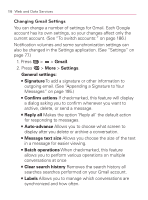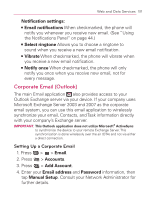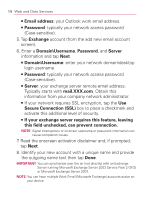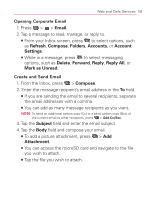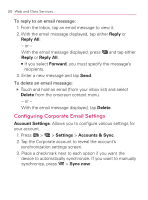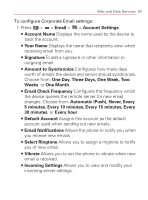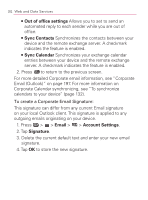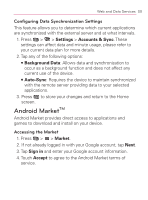LG VM670 Owner's Manual - Page 200
Secure Connection SSL, Domain\Username
 |
View all LG VM670 manuals
Add to My Manuals
Save this manual to your list of manuals |
Page 200 highlights
198 Web and Data Services 㻊 Email address: your Outlook work email address. 㻊 Password: typically your network access password (Case-sensitive). 5. Tap Exchange account (from the add new email account screen). 6. Enter a Domain\Username, Password, and Server information and tap Next. 㻊 Domain\Username: enter your network domain\desktop login username. 㻊 Password: typically your network access password (Case-sensitive). 㻊 Server: your exchange server remote email address. Typically starts with mail.XXX.com. Obtain this information from your company network administrator. 㻊 If your network requires SSL encryption, tap the Use Secure Connection (SSL) box to place a checkmark and activate this additional level of security. 㻊 If your exchange server requires this feature, leaving this field unchecked, can prevent connection. NOTE: Signal interruptions or incorrect username or password information can cause completion issues. 7. Read the onscreen activation disclaimer and, if prompted, tap Next. 8. Identify your new account with a unique name and provide the outgoing name text then tap Done. IMPORTANT: You can synchronize over the air (not directly) with an Exchange Server running Microsoft Exchange Server 2003 Service Pack 2 (SP2) or Microsoft Exchange Server 2007. NOTE: You can have multiple Work Email (Microsoft Exchange) accounts active on your device.