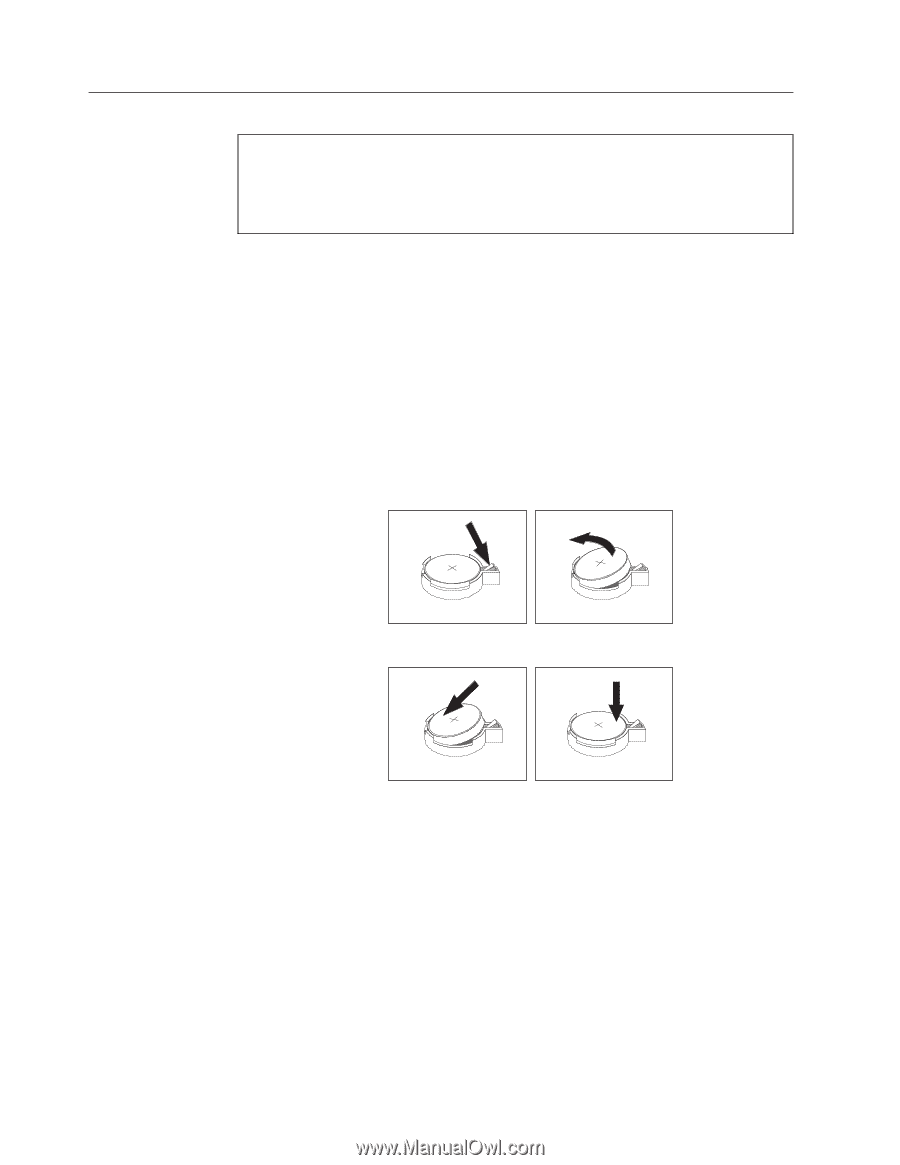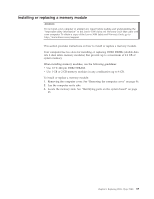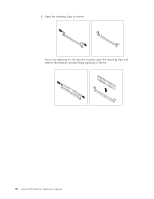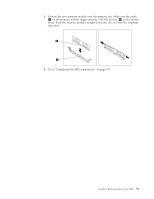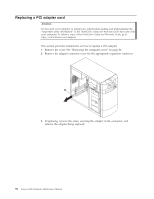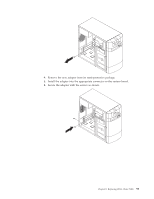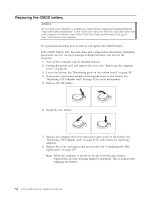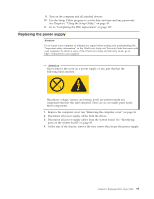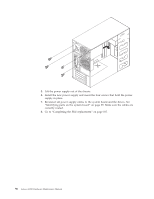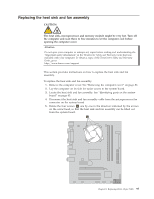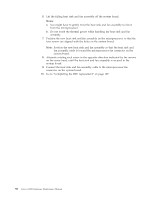Lenovo E200 Hardware Maintenance Manual (HMM) - 3000 E200 (type 7848) - Page 100
Replacing, battery
 |
View all Lenovo E200 manuals
Add to My Manuals
Save this manual to your list of manuals |
Page 100 highlights
Replacing the CMOS battery Attention Do not open your computer or attempt any repair before reading and understanding the "Important safety information" in the ThinkCentre Safety and Warranty Guide that came with your computer. To obtain a copy of the ThinkCentre Safety and Warranty Guide, go to: http://www.lenovo.com/support This procedure describes how to remove and replace the CMOS battery. If the CMOS battery fails, the date, time, and configuration information (including passwords) are lost. An error message is displayed when you turn on the computer. 1. Turn off the computer and all attached devices. 2. Unplug the power cord and remove the cover. See "Removing the computer cover" on page 86. 3. Locate the battery. See "Identifying parts on the system board" on page 85. 4. If necessary, remove any adapters that impede access to the battery. See "Replacing a PCI adapter card" on page 92 for more information. 5. Remove the old battery. 6. Install the new battery. 7. Replace any adapters that were removed to gain access to the battery. See "Replacing a PCI adapter card" on page 92 for instructions for replacing adapters. 8. Replace the cover, and plug in the power cord. See "Completing the FRU replacement" on page 107. Note: When the computer is turned on for the first time after battery replacement, an error message might be displayed. This is normal after replacing the battery. 94 Lenovo E200 Hardware Maintenance Manual