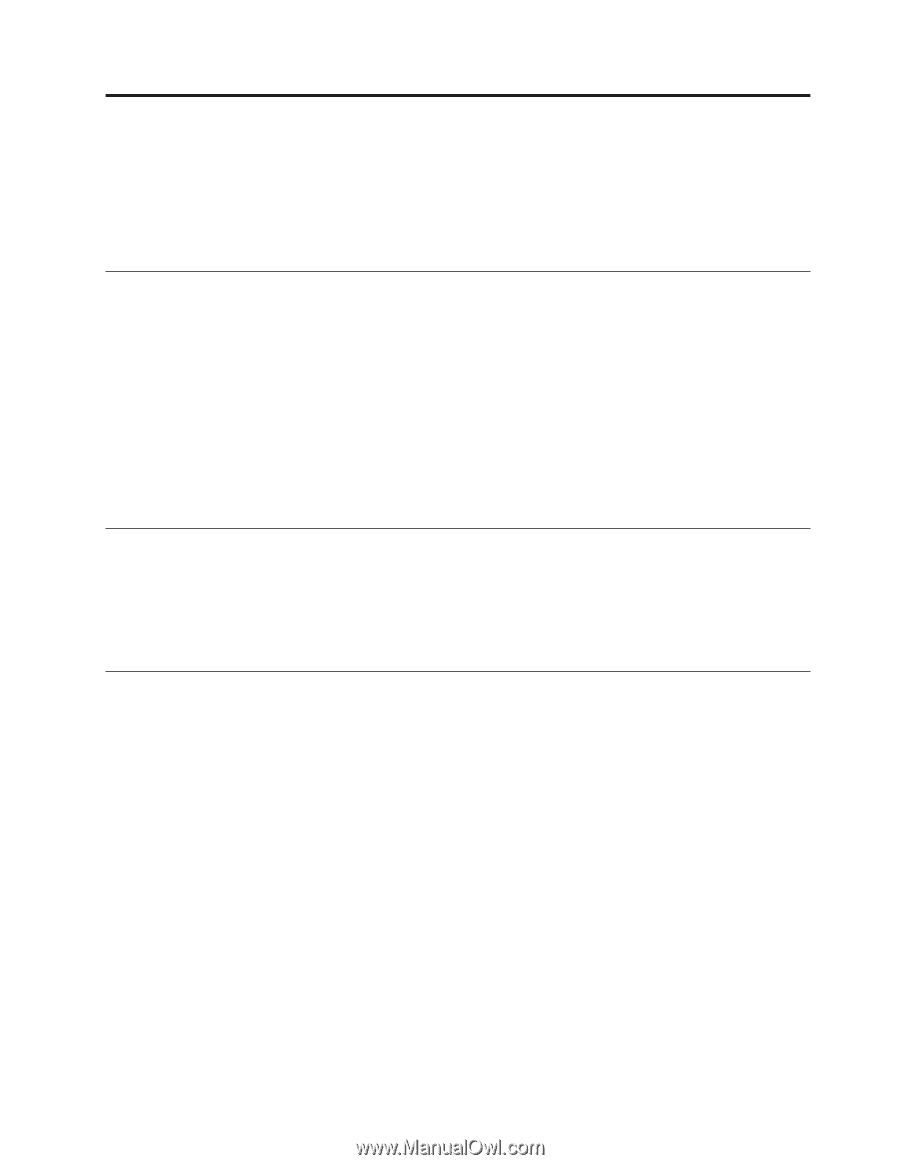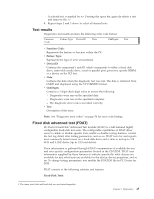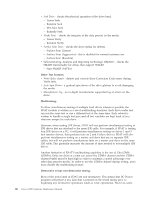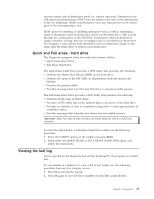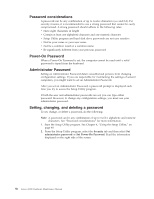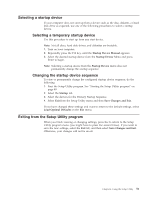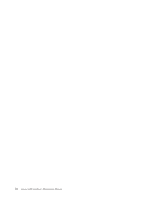Lenovo E200 Hardware Maintenance Manual (HMM) - 3000 E200 (type 7848) - Page 55
Using, Setup, Utility
 |
View all Lenovo E200 manuals
Add to My Manuals
Save this manual to your list of manuals |
Page 55 highlights
Chapter 6. Using the Setup Utility The Setup Utility program is used to view and change the configuration settings of your computer, regardless of which operating system you are using. However, the operating-system settings might override any similar settings in the Setup Utility program. Starting the Setup Utility program To start the Setup Utility program, do the following: 1. If your computer is already on when you start this procedure, shut down the operating system and turn off the computer. 2. Repeatedly press the F1 key until you hear multiple beeps, release the F1 key. Note: If a power-on or an administrator password has been set, the Setup Utility program menu is not displayed until you type your password. For more information, see "Using passwords." The Setup Utility might start automatically when POST detects that hardware has been removed or new hardware has been installed in your computer. Viewing and changing settings The Setup Utility program menu lists items that identify system configuration topics. When working with the Setup Utility program menu, you must use the keyboard. The keys used to perform various tasks are displayed at the bottom of each screen. Using passwords By using the Setup Utility program, you can set passwords to prevent unauthorized persons from gaining access to your computer and data. The following types of passwords are available: v Power-On Password v Administrator Password You do not have to set any passwords to use your computer. However, if you decide to set any passwords, read the following sections. © Lenovo 2005, 2008. Portions © IBM Corp. 2005. 49