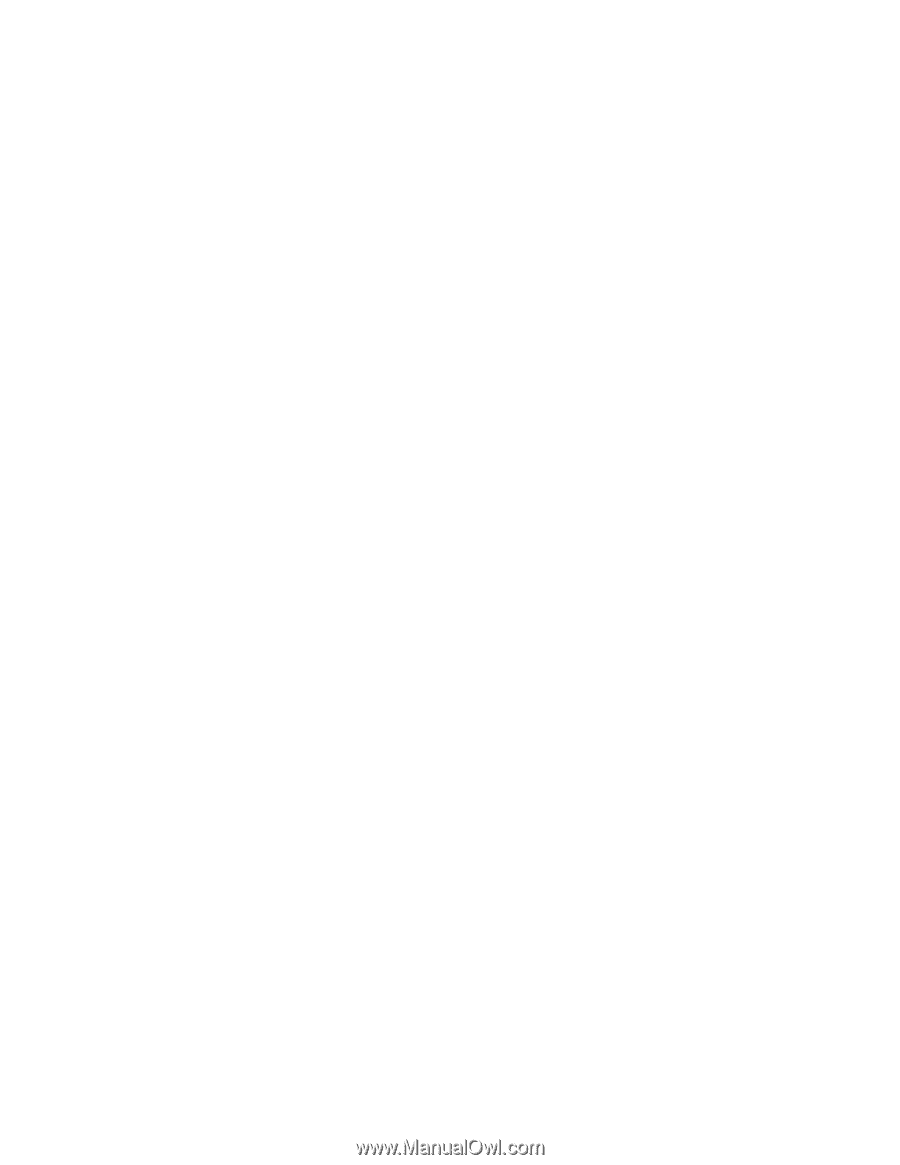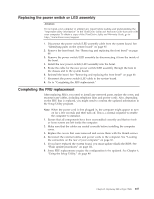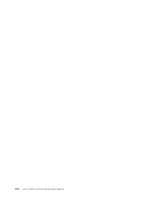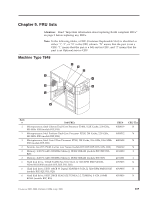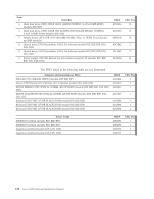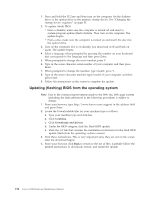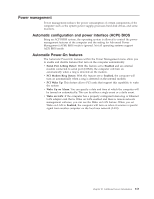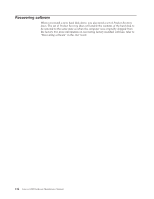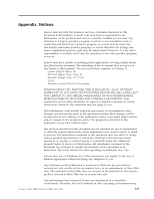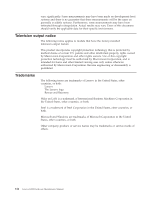Lenovo E200 Hardware Maintenance Manual (HMM) - 3000 E200 (type 7848) - Page 118
Updating, flashing, operating, system - drivers download
 |
View all Lenovo E200 manuals
Add to My Manuals
Save this manual to your list of manuals |
Page 118 highlights
1. Press and hold the F12 key and then turn on the computer. Set the diskette drive or the optical drive as the primary startup device. See "Changing the startup device sequence" on page 51. 2. To update (flash) BIOS: v From a diskette, make sure the computer is turned off and insert a system-program-update (flash) diskette. Then turn on the computer. The update begins. v From a disc, make sure the computer is turned on and insert the disc into the optical drive. 3. Turn on the computer. If it is on already, you must turn it off and back on again. The update begins. 4. Select a language when prompted by pressing the number on your keyboard that corresponds to the language and then press Enter. 5. When prompted to change the serial number, press Y. 6. Type in the seven character serial number of your computer and then press Enter. 7. When prompted to change the machine type/model, press Y. 8. Type in the seven character machine type/model of your computer and then press Enter. 9. Follow the instructions on the screen to complete the update. Updating (flashing) BIOS from the operating system Note: Due to the constant improvements made to the Web site, Web page content (including the links referenced in the following procedure) is subject to change. 1. From your browser, type http://www.lenovo.com/support in the address field and press Enter. 2. Locate the Downloadable files for your machine type as follows: a. Type your machine type and click Go. b. Click Continue. c. Click Downloads and drivers. d. Under the BIOS category, click the Flash BIOS update. e. Click the .txt file that contains the installation instructions for the flash BIOS update (flash from the operating system version). 3. Print these instructions. This is very important since they are not on the screen after the download begins. 4. From your browser, click Back to return to the list of files. Carefully follow the printed instructions to download, extract, and install the update. 112 Lenovo E200 Hardware Maintenance Manual