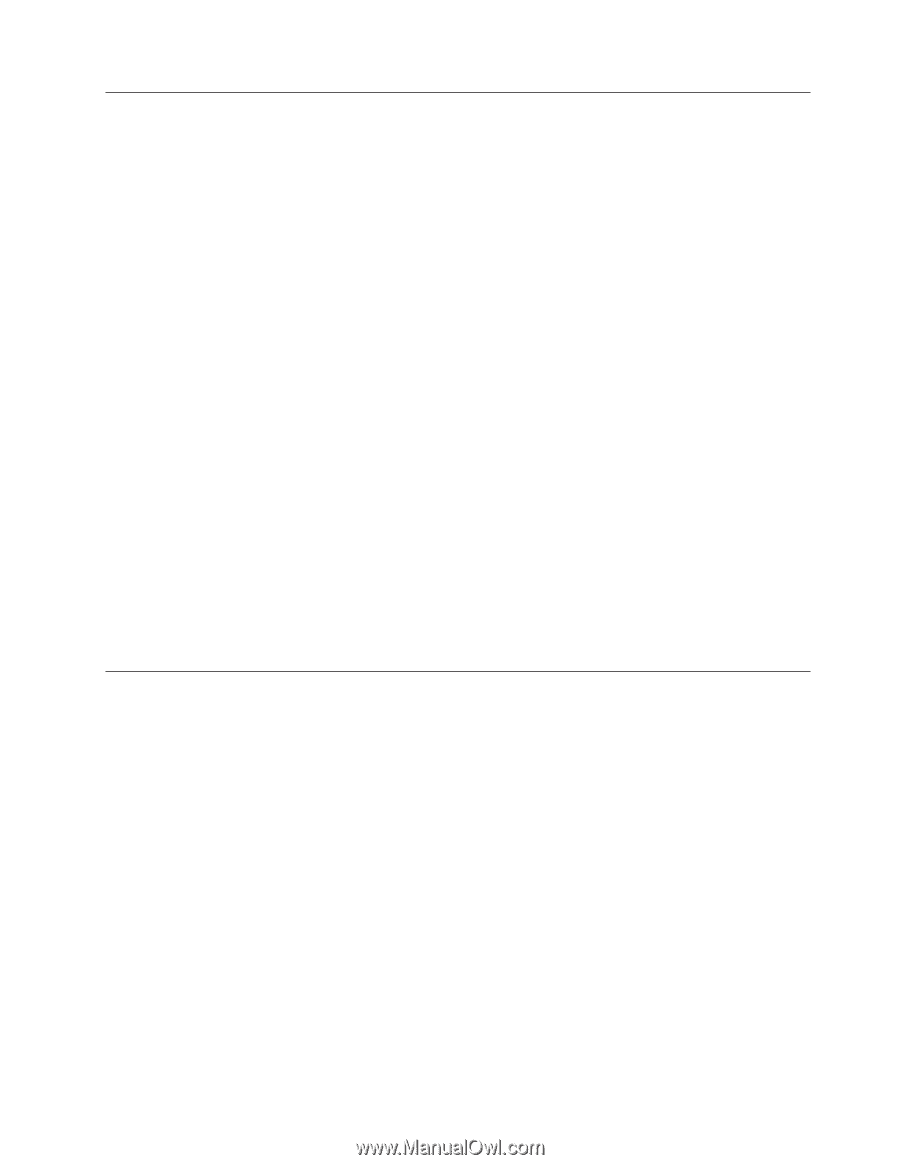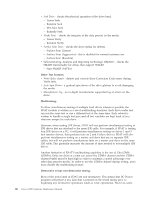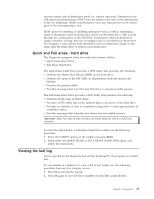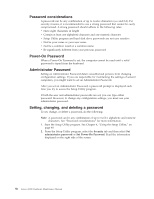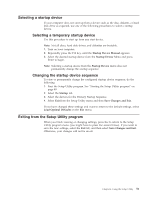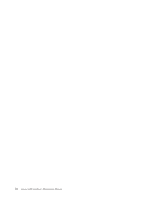Lenovo E200 Hardware Maintenance Manual (HMM) - 3000 E200 (type 7848) - Page 57
Selecting, startup, device, temporary, Changing, sequence, Exiting, Setup, Utility, program
 |
View all Lenovo E200 manuals
Add to My Manuals
Save this manual to your list of manuals |
Page 57 highlights
Selecting a startup device If your computer does not start up from a device such as the disc, diskette, or hard disk drive as expected, use one of the following procedures to select a startup device. Selecting a temporary startup device Use this procedure to start up from any start device. Note: Not all discs, hard disk drives, and diskettes are bootable. 1. Turn on your computer. 2. Repeatedly press the F12 key, until the Startup Device Manual appears. 3. Select the desired startup device from the Startup Device Menu and press Enter to begin. Note: Selecting a startup device from the Startup Device menu does not permanently change the startup sequence. Changing the startup device sequence To view or permanently change the configured startup device sequence, do the following: 1. Start the Setup Utility program. See "Starting the Setup Utility program" on page 49. 2. Select the Startup tab. 3. Select the devices for the Primary Startup Sequence. 4. Select Exit from the Setup Utility menu and then Save Changes and Exit. If you have changed these settings and want to return to the default settings, select Load Optimal Defaults on the Exit menu. Exiting from the Setup Utility program When you finish viewing or changing settings, press Esc to return to the Setup Utility program menu (you might have to press Esc several times). If you want to save the new settings, select the Exit tab, and then select Save Changes and Exit. Otherwise, your changes will not be saved. Chapter 6. Using the Setup Utility 51