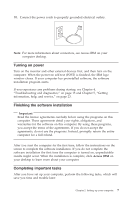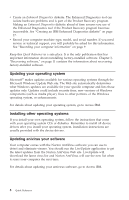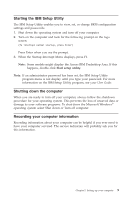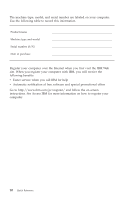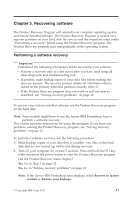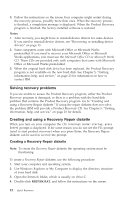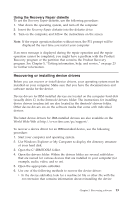Lenovo ThinkCentre A50p (English, Dutch, French, German, Italian) Quick refere - Page 38
Solving, recovery, problems, Creating, using, Recovery, Repair, diskette
 |
View all Lenovo ThinkCentre A50p manuals
Add to My Manuals
Save this manual to your list of manuals |
Page 38 highlights
3. Follow the instructions on the screen.Your computer might restart during the recovery process, possibly more than once. When the recovery process is finished, a completion message is displayed. When the Product Recovery program is finished, the factory-installed software is restored. Notes: 1. After recovery, you might have to reinstall device drivers for some devices. If you need to reinstall device drivers, see "Recovering or installing device drivers" on page 13. 2. Some computers come with Microsoft Office or Microsoft Works preinstalled. If you need to recover your Microsoft Office or Microsoft Works applications, you must use the Microsoft Office CD or Microsoft Works CD. These CDs are provided only with computers that come with Microsoft Office or Microsoft Works preinstalled. 3. When the original hard disk drive has been replaced, the Product Recovery program is not available on the new hard disk. See Chapter 5, "Getting information, help, and service," on page 23 for information on how to contact IBM. Solving recovery problems If you are unable to access the Product Recovery program, either the Product Recovery program is damaged, or there is a problem with the hard disk partition that contains the Product Recovery program. Go to "Creating and using a Recovery Repair diskette." If using the repair diskette does not solve the problem, IBM will provide a Product Recovery CD. See Chapter 5, "Getting information, help, and service," on page 23 for details. Creating and using a Recovery Repair diskette When you turn on your computer the (To interrupt normal startup, press Enter) prompt is displayed. If for some reason you do not see the F11 prompt (used to start product recovery) when you press Enter, the Recovery Repair diskette can be used to recover the prompt. Creating a Recovery Repair diskette Note: To create the Recovery Repair diskette the operating system must be functioning. To create a Recovery Repair diskette, use the following procedure: 1. Start your computer and operating system. 2. Use Windows Explorer or My Computer to display the directory structure of your hard disk. 3. Open the ibmtools folder, which is usually on drive C. 4. Double-click RRDISK.BAT, and follow the instructions on the screen. 12 Quick Reference