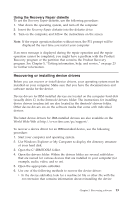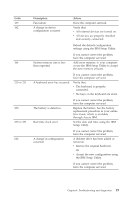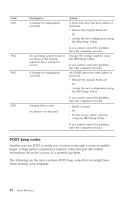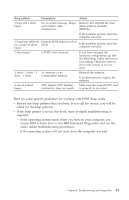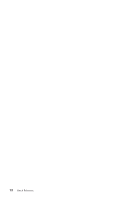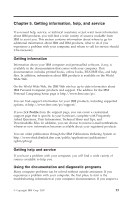Lenovo ThinkCentre A50p (English, Dutch, French, German, Italian) Quick refere - Page 44
Running, Enhanced, Diagnostics, diskette, Error, codes
 |
View all Lenovo ThinkCentre A50p manuals
Add to My Manuals
Save this manual to your list of manuals |
Page 44 highlights
Note: The Access IBM Predesktop Area might display for some models. If this is the case, continue to Step 5. 3. Depending on your operating system, you might be prompted to select a system setting. If no prompt is displayed, go to the next step. 4. From the main menu, select System Utilities. 5. Select Create a diagnostics disk, and follow the instructions on the screen. 6. When prompted, insert a blank, formatted diskette into the diskette drive, and follow the instructions on the screen. Notes: 1. You can also download the latest version of the diagnostic program from http://www.ibm.com/pc/support/ on the World Wide Web. In the Quick Path field, type your machine type to find the downloadable files specific to your computer. 2. You can download a self starting bootable CD image (known as an .iso image) of the diagnostics program from http://www.ibm.com/pc/support to support systems without a diskette drive. Running the IBM Enhanced Diagnostics diskette Use the following steps to run the IBM Enhanced Diagnostics diskette: 1. Shut down the operating system, and turn off the computer. 2. Insert the IBM Enhanced Diagnostics diskette into the diskette drive. 3. Turn on your computer. 4. Follow the instructions that are displayed on the screen. For help, press F1. 5. When the program finishes, remove the diskette from the diskette drive. 6. Shut down or restart your computer. Error codes The following table includes some of the more common error codes that might be displayed when your computer is performing the power-on self-test (POST). v Record error codes that are displayed. If you call for service, you will be asked for the error codes. v If there are multiple error codes, always work to solve problems in the order in which the error codes are displayed. Usually, solving the first error code will solve succeeding ones. v If the error code is not in the following table, more in-depth troubleshooting is required. - If the operating system starts when you turn on your computer, see "IBM Enhanced Diagnostics" on page 17 to run diagnostics. Also, use Access IBM for more information on problem solving. - If the operating system will not start, have the computer serviced. 18 Quick Reference