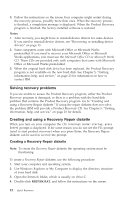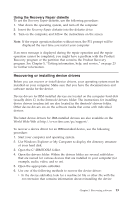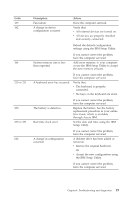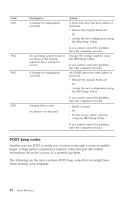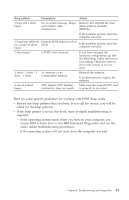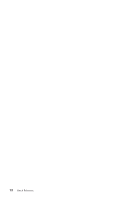Lenovo ThinkCentre A50p (English, Dutch, French, German, Italian) Quick refere - Page 43
Enhanced, Diagnostics, Running, Product, Recovery, program, Creating, diskette
 |
View all Lenovo ThinkCentre A50p manuals
Add to My Manuals
Save this manual to your list of manuals |
Page 43 highlights
IBM Enhanced Diagnostics The IBM Enhanced Diagnostics program runs independently of the operating system. You can use this program to test hardware components of your computer. You can use this program when other methods are not available or have not been successful in isolating a possible hardware problem. You can run the IBM Enhanced Diagnostics using the Product Recovery program on your hard disk. Alternatively, you can create a bootable IBM Enhanced Diagnostics diskette from the Product Recovery program. Note: Some models might have to run the IBM Enhanced Diagnostics program from the Access IBM Predesktop Area. These models can also create a bootable IBM Enhanced Diagnostics diskette from the Access IBM Predesktop Area. You can also download the latest version of the Enhanced Diagnostics program from http://www.ibm.com/pc/support/ on the World Wide Web. Type your machine type and model number into the Quick Path field to find the downloadable files that are specific to your computer. Running IBM Enhanced Diagnostics from the Product Recovery program Use the following steps to run diagnostics from the Product Recovery program: 1. Shut down your operating system, and turn off the computer. 2. When you turn on your computer, press and hold the F11 key until the Product Recovery menu is displayed. Note: The Access IBM Predesktop Area might display for some models. If this is the case, continue to Step 5. 3. Depending on your operating system, you might be prompted to select a system setting. If no prompt is displayed, go to the next step. 4. From the main menu, select System Utilities. 5. Select Run diagnostics. The IBM Enhanced Diagnostics program starts. When you are finished running diagnostics, you will be returned to the Product Recovery main menu. 6. Restart the computer. Creating an IBM Enhanced Diagnostics diskette Use the following steps to create an IBM Enhanced Diagnostics diskette: 1. Shut down your operating system, and turn off the computer. 2. When you turn on your computer, press and hold the F11 key until the Product Recovery menu is displayed. Chapter 4. Troubleshooting and diagnostics 17