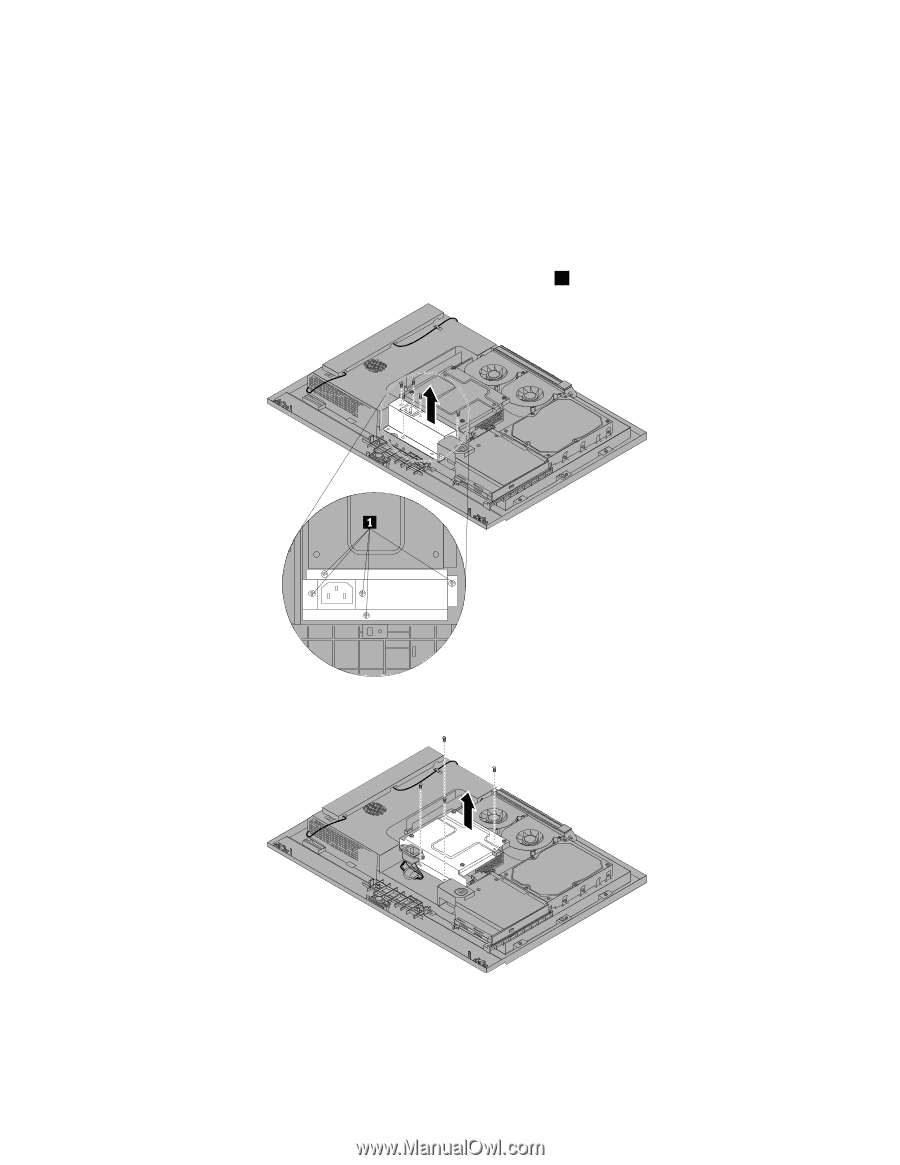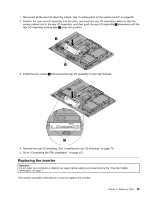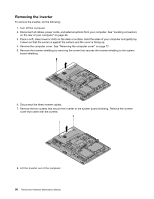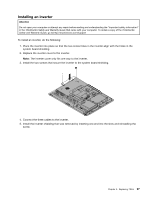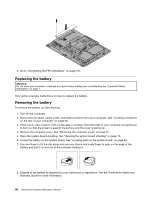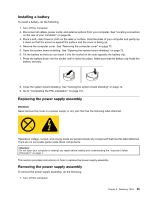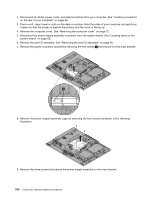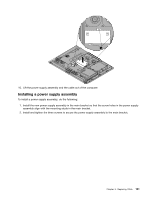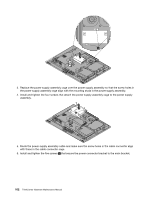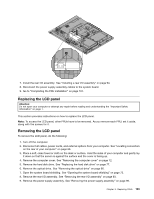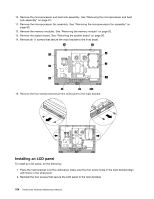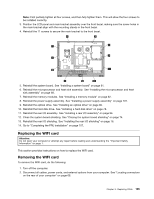Lenovo ThinkCentre M62z Hardware Maintenance Manual (HMM) (July 2012) - ThinkC - Page 106
Remove the power connector bracket by removing the five screws
 |
View all Lenovo ThinkCentre M62z manuals
Add to My Manuals
Save this manual to your list of manuals |
Page 106 highlights
2. Disconnect all cables, power cords, and external options from your computer. See "Locating connectors on the rear of your computer" on page 66. 3. Place a soft, clean towel or cloth on the desk or surface. Hold the sides of your computer and gently lay it down so that the screen is against the surface and the cover is facing up. 4. Remove the computer cover. See "Removing the computer cover" on page 72. 5. Disconnect the power supply assembly connector from the system board. See "Locating parts on the system board" on page 69. 6. Remove the rear I/O assembly. See "Removing the rear I/O assembly" on page 93. 7. Remove the power connector bracket by removing the five screws 1 that secure it to the main bracket. 8. Remove the power supply assembly cage by removing the four screws as shown in the following illustration. 9. Remove the three screws that secure the power supply assembly to the main bracket. 100 ThinkCentre Hardware Maintenance Manual