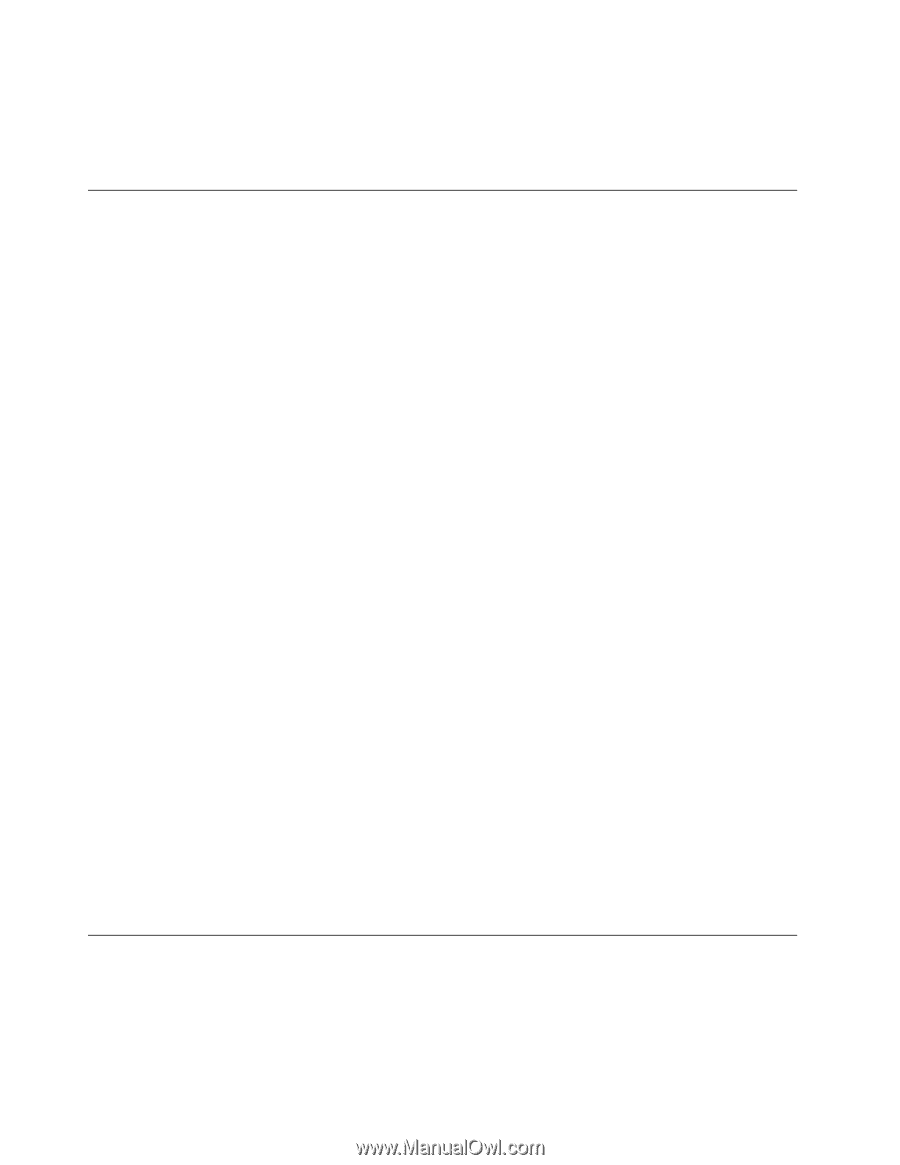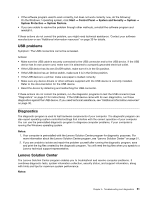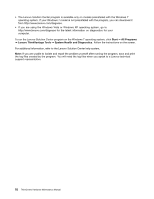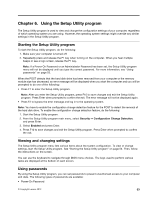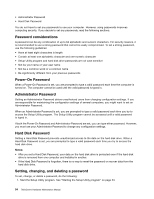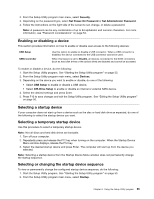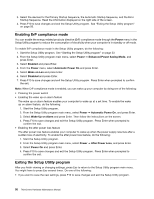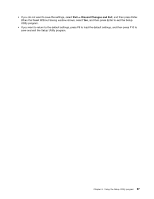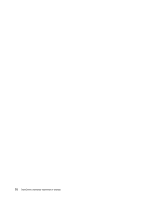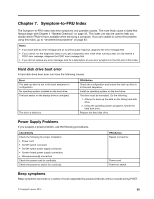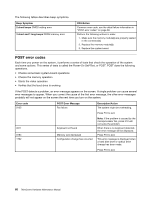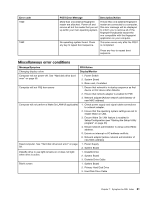Lenovo ThinkCentre M62z Hardware Maintenance Manual (HMM) (July 2012) - ThinkC - Page 62
Enabling ErP compliance mode, Exiting the Setup Utility program, Power, Enhanced Power Saving Mode
 |
View all Lenovo ThinkCentre M62z manuals
Add to My Manuals
Save this manual to your list of manuals |
Page 62 highlights
3. Select the devices for the Primary Startup Sequence, the Automatic Startup Sequence, and the Error Startup Sequence. Read the information displayed on the right side of the screen. 4. Press F10 to save changes and exit the Setup Utility program. See "Exiting the Setup Utility program" on page 56. Enabling ErP compliance mode You can enable the energy-related products directive (ErP) compliance mode through the Power menu in the Setup Utility program to reduce the consumption of electricity when your computer is in standby or off mode. To enable ErP compliance mode in the Setup Utility program, do the following: 1. Start the Setup Utility program. See "Starting the Setup Utility program" on page 53. 2. From the Setup Utility program main menu, select Power ➙ Enhanced Power Saving Mode, and press Enter. 3. Select Enabled and press Enter. 4. From the Power menu, select Automatic Power On and press Enter. 5. Select Wake on Lan and press Enter. 6. Select Disabled and press Enter. 7. Press F10 to save changes and exit the Setup Utility program. Press Enter when prompted to confirm the exit. Note: When ErP compliance mode is enabled, you can wake up your computer by doing one of the following: • Pressing the power switch • Enabling the wake up on alarm feature The wake up on alarm feature enables your computer to wake up at a set time. To enable the wake up on alarm feature, do the following: 1. Start the Setup Utility program. 2. From the Setup Utility program main menu, select Power ➙ Automatic Power On, and press Enter. 3. Select Wake Up on Alarm and press Enter. Then follow the instructions on the screen. 4. Press F10 to save changes and exit the Setup Utility program. Press Enter when prompted to confirm the exit. • Enabling the after power loss feature The after power loss feature enables your computer to wake up when the power supply resumes after a sudden loss of electricity. To enable the after power loss feature, do the following: 1. Start the Setup Utility program. 2. From the Setup Utility program main menu, select Power ➙ After Power Loss, and press Enter. 3. Select Power On and press Enter. 4. Press F10 to save changes and exit the Setup Utility program. Press Enter when prompted to confirm the exit. Exiting the Setup Utility program After you finish viewing or changing settings, press Esc to return to the Setup Utility program main menu. You might have to press Esc several times. Do one of the following: • If you want to save the new settings, press F10 to save changes and exit the Setup Utility program. 56 ThinkCentre Hardware Maintenance Manual